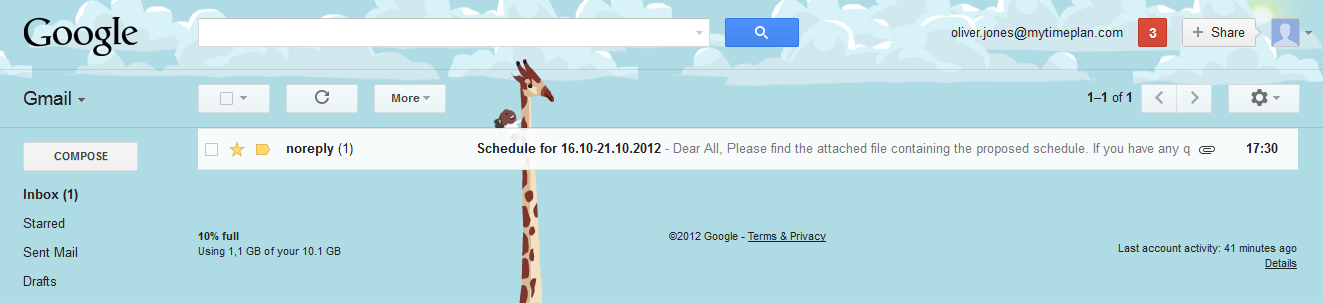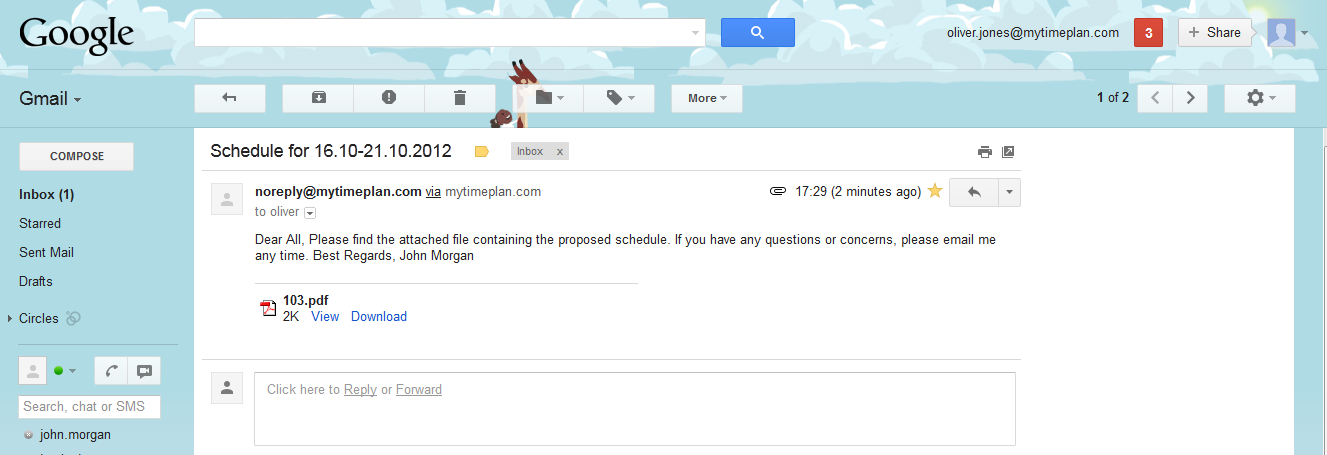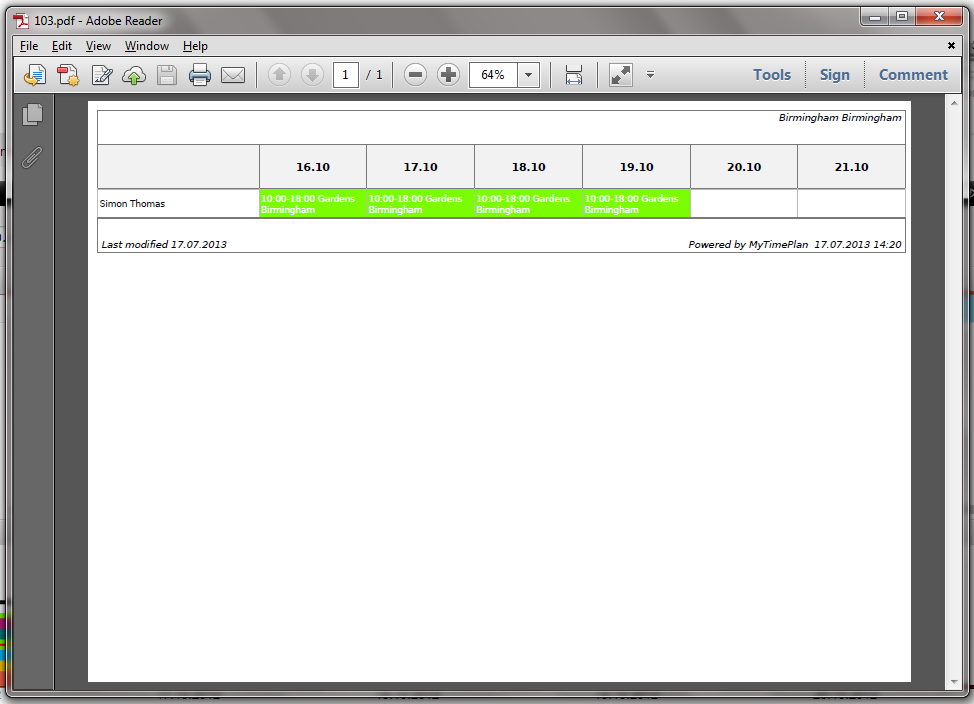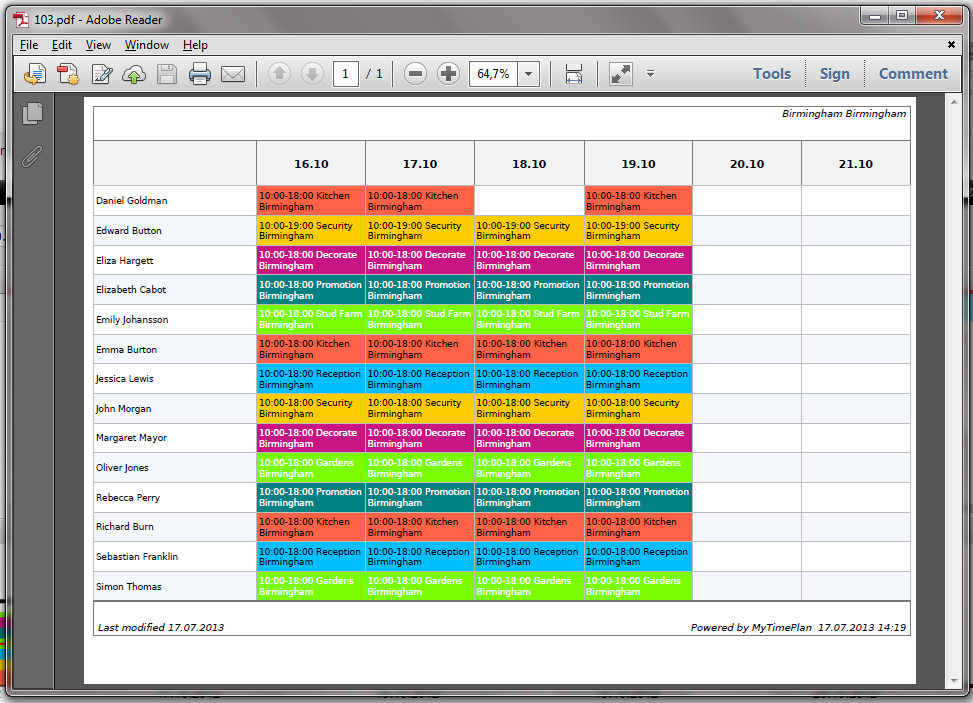The Report Filtering Toolbar
There is the Report Filtering Toolbar. This toolbar provides you with options on how you can filter the report that is displayed on your screen. It lets you quickly edit and apply display filters and allows you to choose the time period or all departments to be visible in your report. 
There are four filters. First filter is setting up period of time you want to be visible in the schedule. Second, the Day field, you can put here the number of days you want to be visible in one row of the report. Third, the time period, put here the opening and ending hours of shifts you want to see in the report. Fourth, All departments filter, cause that your Report will contain selected employees in all departments they work. It is useful when an employee works in more then one department.
|
Export
Click on
|
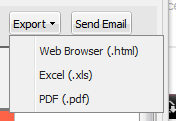 |
Send Notifications
Click on 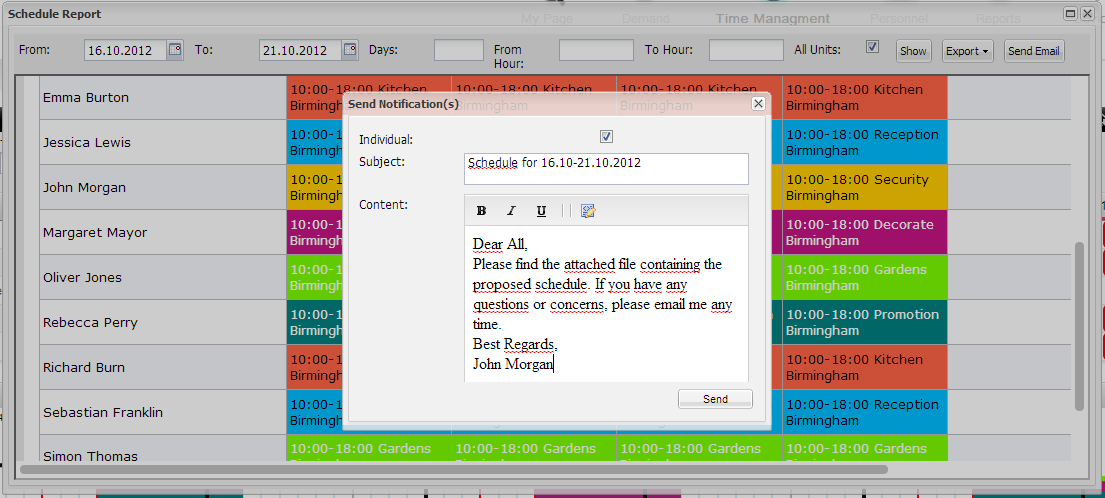 |
| It’s very easy. All you need to do is write subject and content of your message. If you want to send a report to only one employee, select the Individual checkbox. Otherwise, you can send a report to all employees by not selecting the checkbox (Employees will read the Schedule Report themselves). |
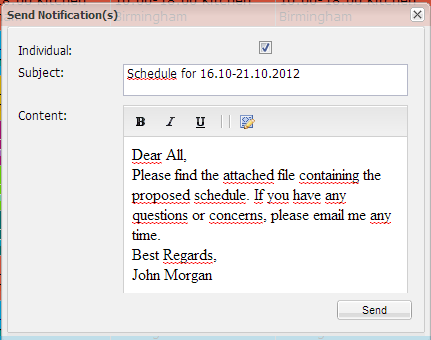
|
Your Notification Email will look like that
|
|
Your Individual Report will look like that
|
|
A report with an unmarked Individual checkbox will look like that
|