Calendar Reports
Clicking on the Report tabs in the drop-down menu will take you to the My Time Calendar Report page.
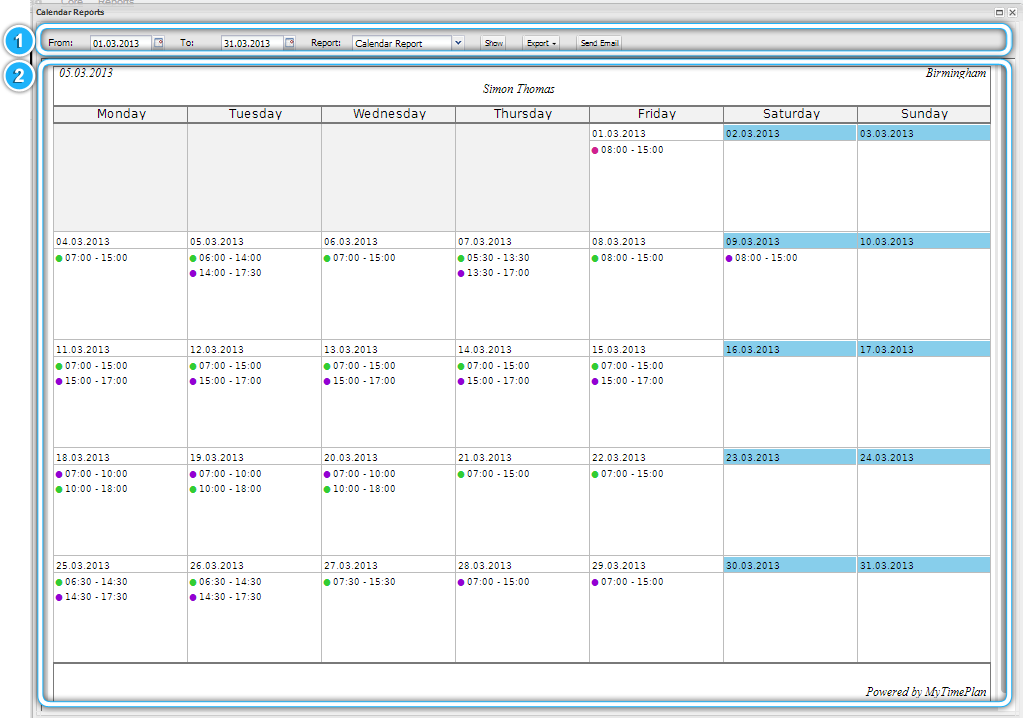 |
1. The Calendar Report Toolbar |
|
The Calendar Report Toolbar provides you with options such as the Time Period filter, the Report Type menu, the Export to different file type, the Send Report by E-mail.
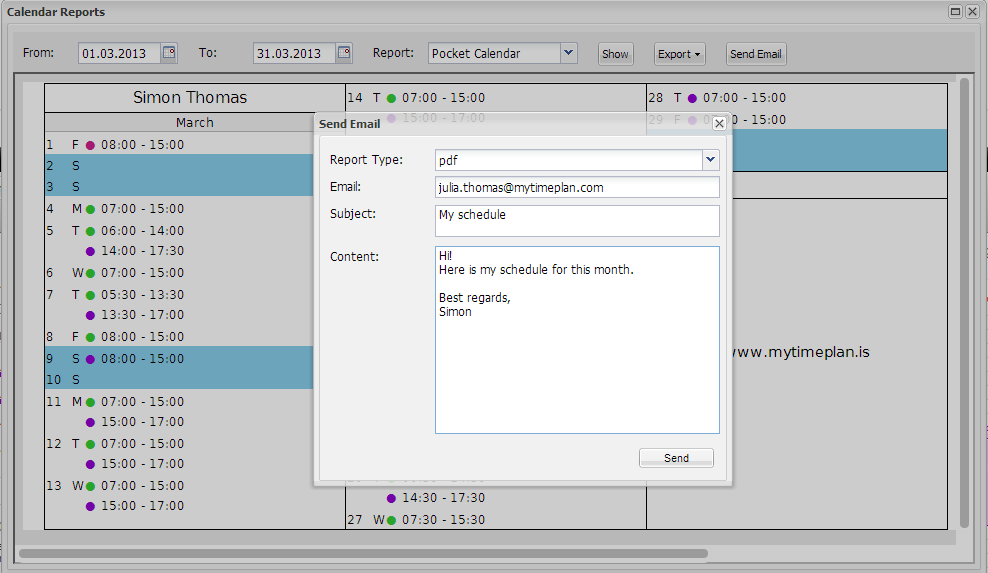 |
Your E-mail message will look like this
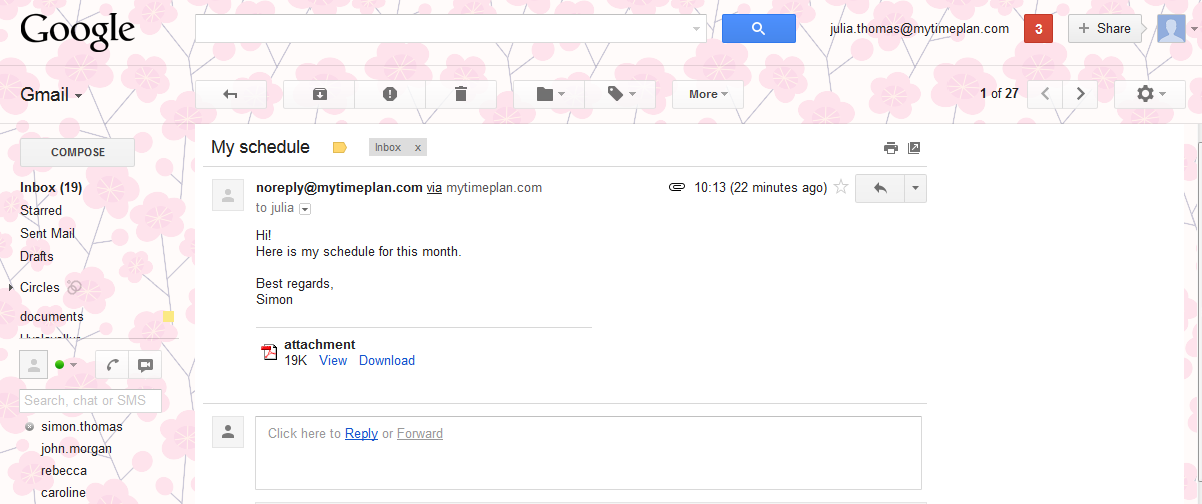 |
Your Attachment will look like this
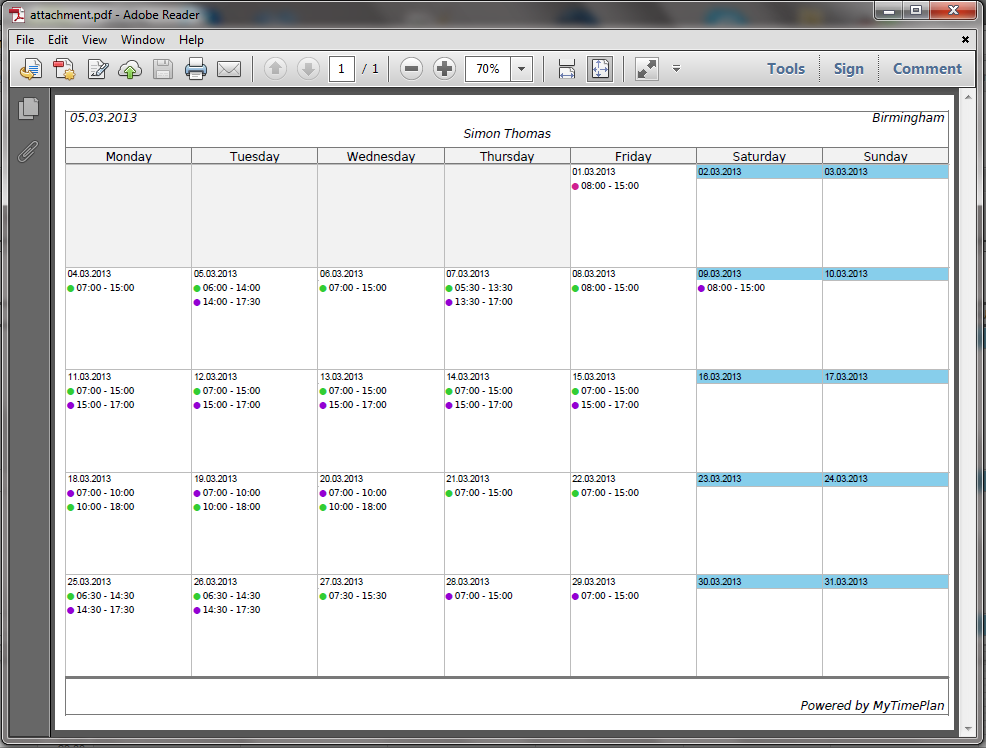 |
2. The Calendar Report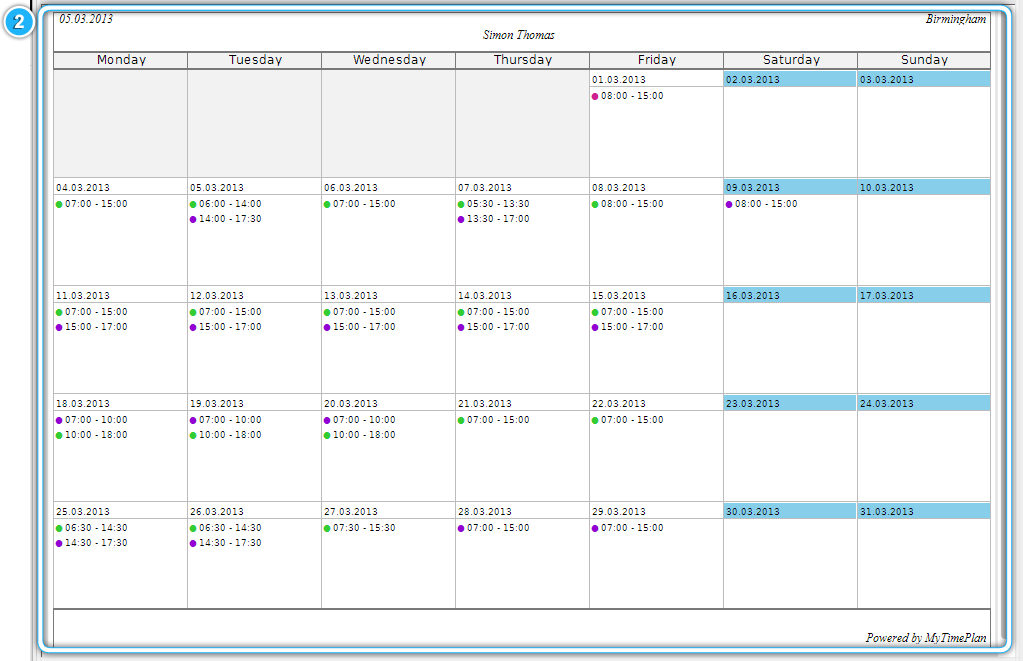 In the Calendar Report you can see your shifts which are displayed as coloured dots. The colours show what type of work you will be doing during that shift, with each type of work having its own colour. |
The Pocket Calendar Report
In the Pocket Calendar Report, you can see the short-hand version of the Schedule Report. You can print it as a credit card sized timetable, which you can then keep in your wallet. 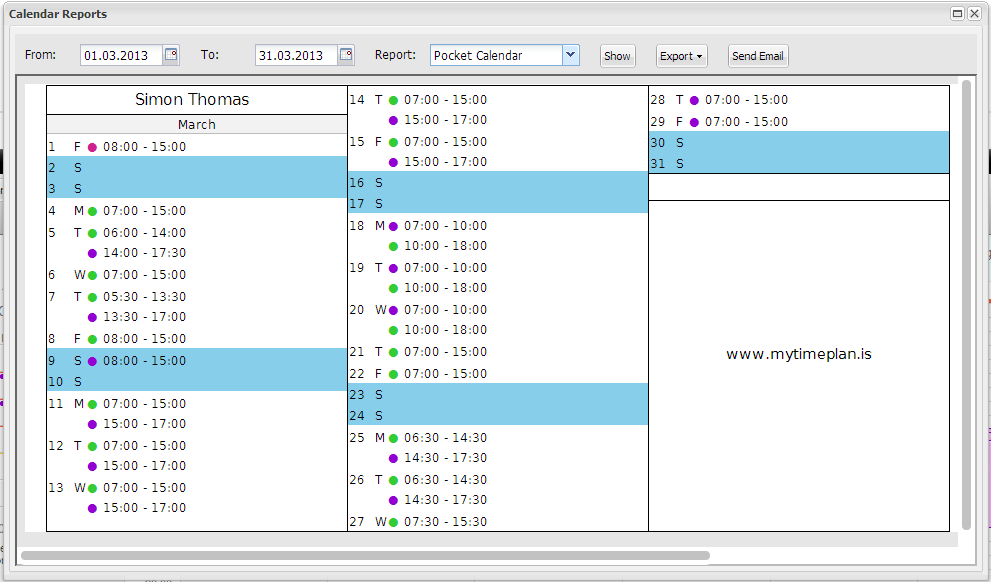 |
