NotificationsChoose which type of notification you would like to receive by email or text message. 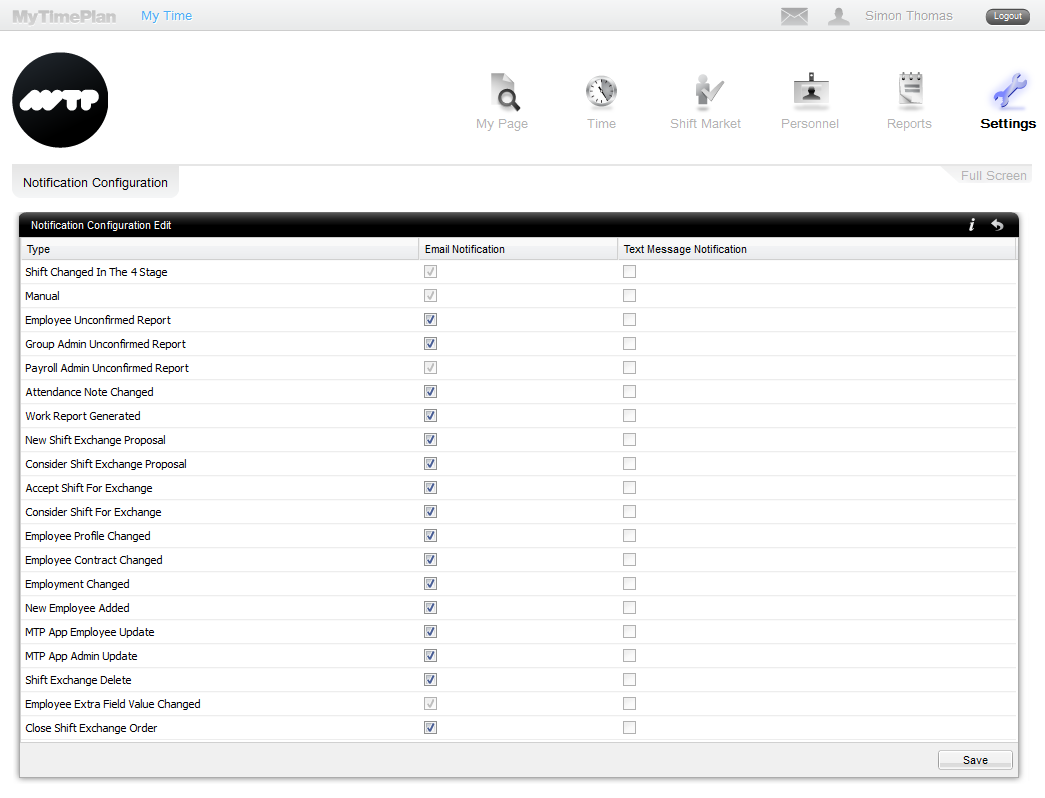 |
| Mark those notifications that you are interested in.
Notification Type :
Note: If you unselect the notification options in these settings, you won’t receive the respective notifications. You might receive this notification when its creator such as admin explicitly marks the checkbox in his the Notification Settings view to send notifications. |
