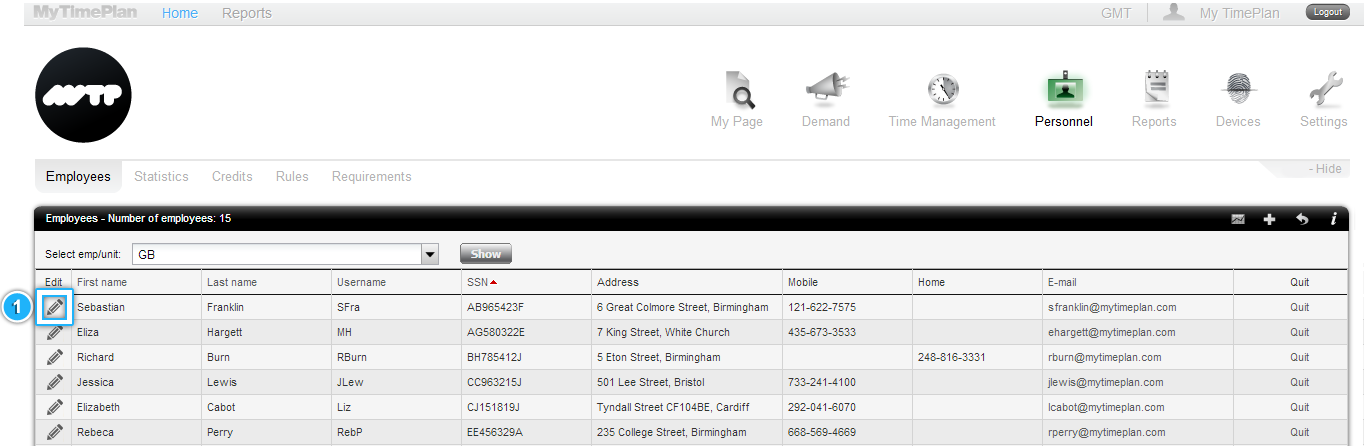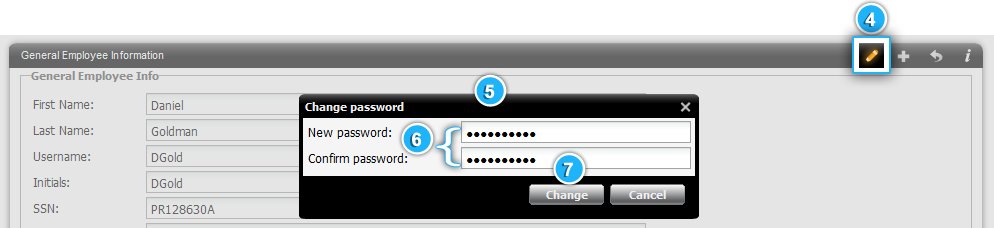Get help for the most common Personnel actions!
How can I add new employee? |
 |
How can I add new employee?
1. Click the Personnel Tab on the top of the MyTimePlan App
|
 |
How can I edit employee’s details?
1. Click on the Pencil Icon on the top left of the Employee List
|
 |
How can I change employee’s password?
1. Find the employee on the Employee List whose password you would like to change
Note: Password must contain minimum of 6 characters, include numbers and letters. |