The Confirmation Report table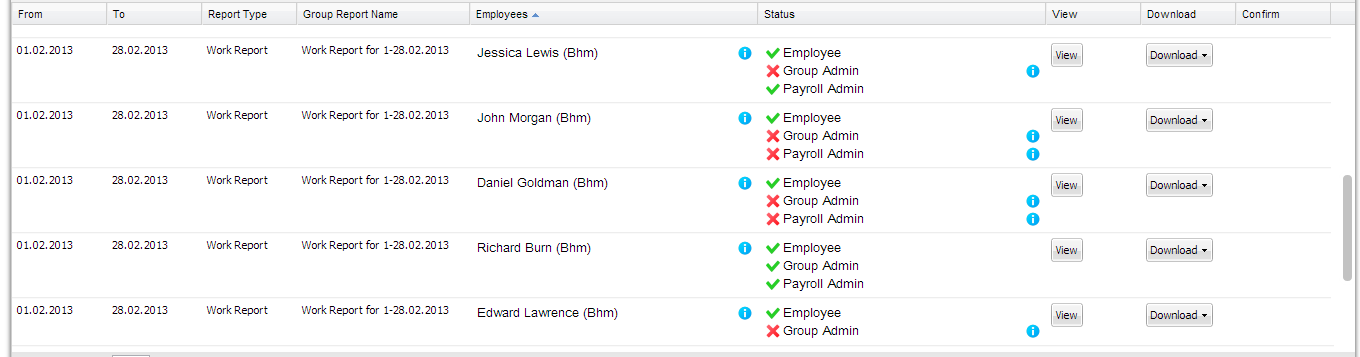 |
Elements of the Confirmation Report TableFrom-To – the time period of the Group Report
Report Type – the type of generated report, for example work report
Employees – shows the name of the employee for whom reports are generated. If you hover your mouse cursor over the
Status – informs by
View – click on On the bottom of this window there are buttons which allow you to confirm this report as employee, group admin or payroll, download report or see next report. 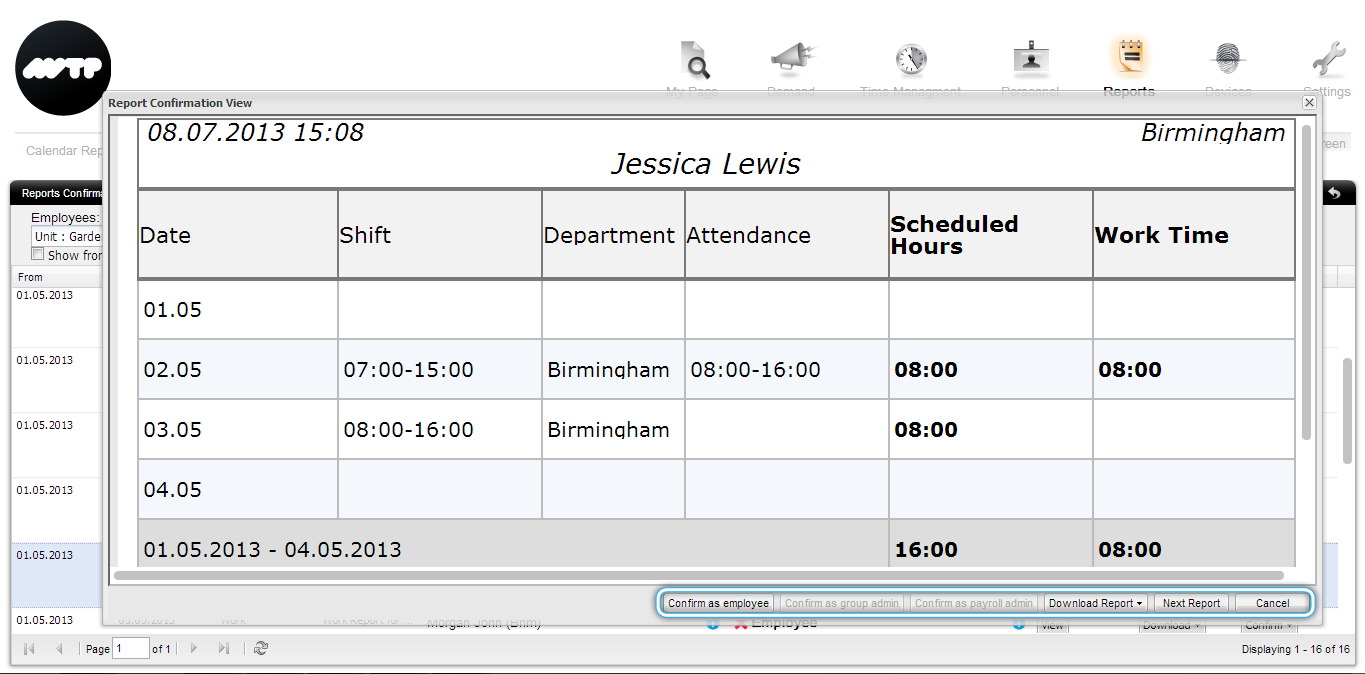 |
| Download – click on |
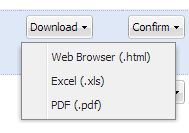 |
| Confirm – click on |
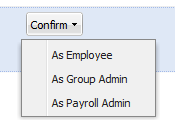 |
Group Report LockDate lock was created to prevent changes of data after confirmation of report. The Lock is taking place when report is confirmed by all assigned participants. When part of confirmations is made the changes in report can still be made. The confirmations will be cleared, if data in report changes.
When all employees assigned confirm work report, all data of employee this report concerns will be locked. The lock date will be set up at the end of salary period. The selection of salary period depends on end date of report.
The confirmations of the locked report can be cleared if the lock date is changed and one of the below in report period happened:
|
