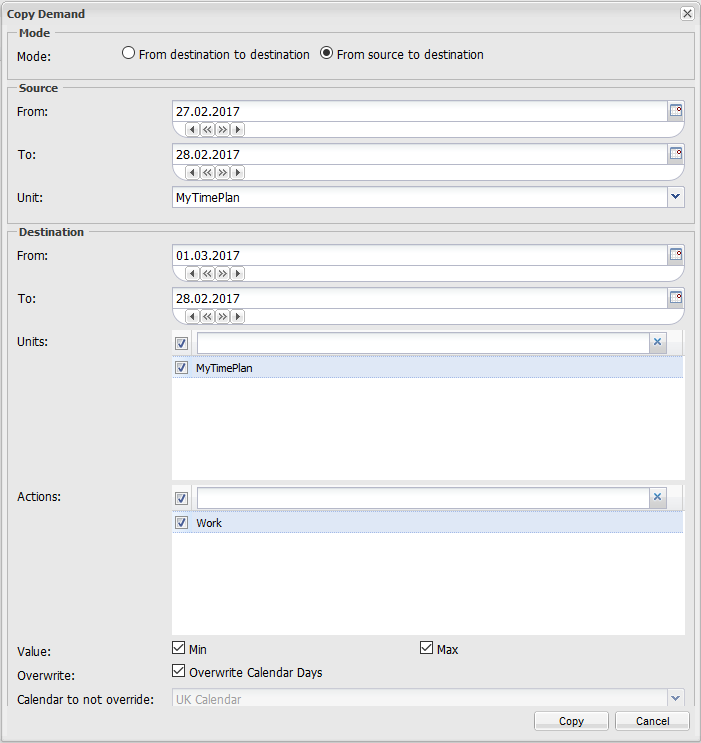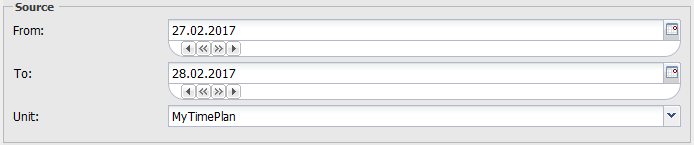Copy DemandHere you can copy a department’s demand. You can copy demand in two different ways, such as From destination to destination or From source to destination. The Copy Demand Section: |
Mode
|
Source
|
Destination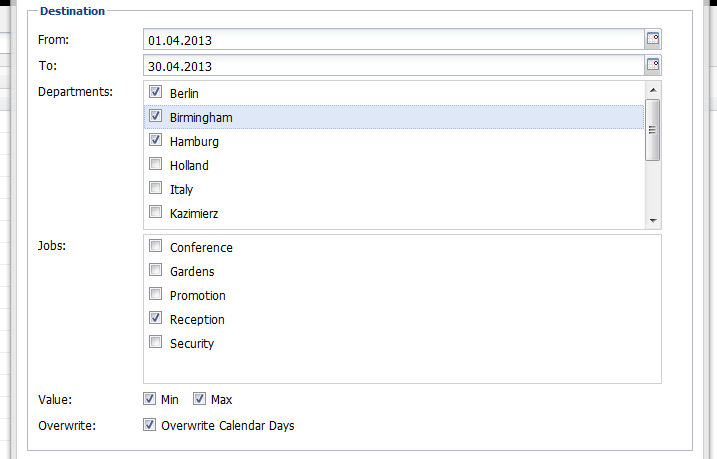
Note: When the destination time period is longer than the source time period then the source time period will repeated. For example, when you copy the source time period, such as 01.01 -07.01.2013 into the destination time period 01.03 – 31.03.2013 then you will copy as follow 01.01-07.01.2013 to 01.03 – 07.03. 2013 |