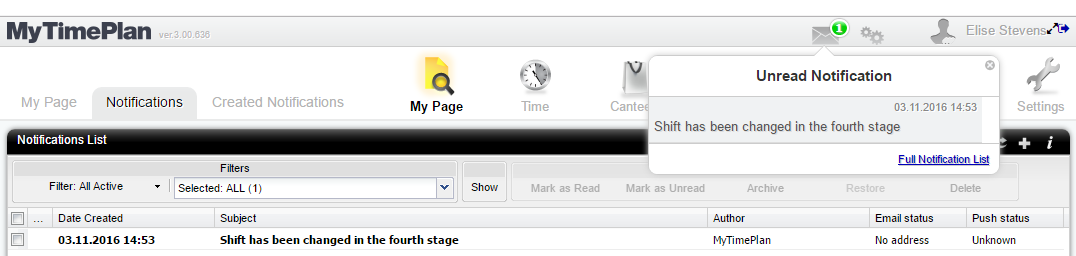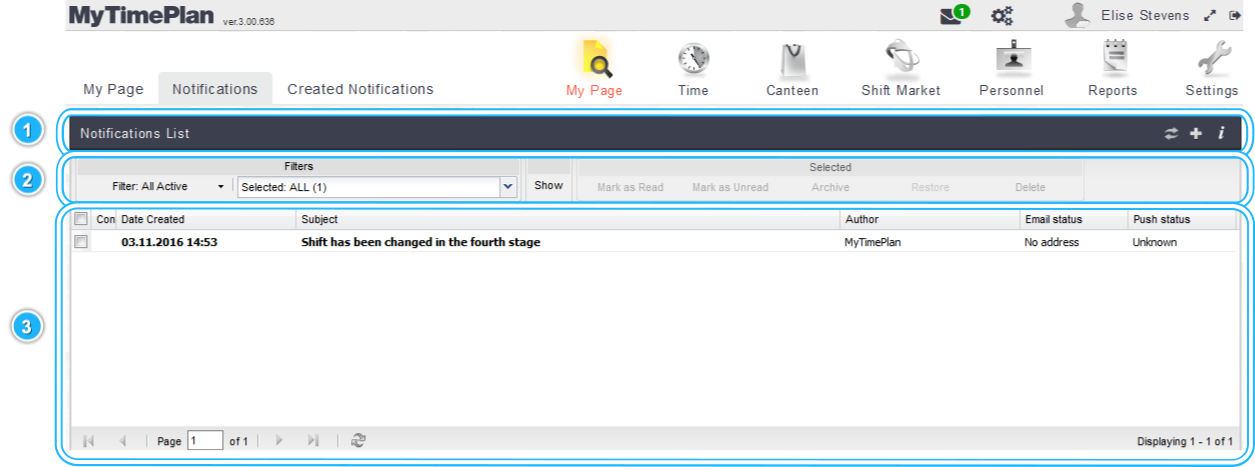NotificationsThe notification system allows you to keep your employee informed about new work reports, changes in the schedule, new system update or new messages. Notifications make easier communication between you and your employees. It works as a channel that alerts the user to important information as they happen while the employee is not paying attention. You can quickly check your notification on the top belt of MyTimePlan application You can send notification via |
Notifications pageNotifications view is divided into 3 parts: 1. Notifications Toolbar 2. Notifications Filtering Toolbar 3. Notification List |
The Notifications ToolbarNotification Toolbar contains icons for actions you can perform. |
|||||||||
Icons of the Notifications Toolbar
|
Send messageClick the plus icon to send message to your co-workers. 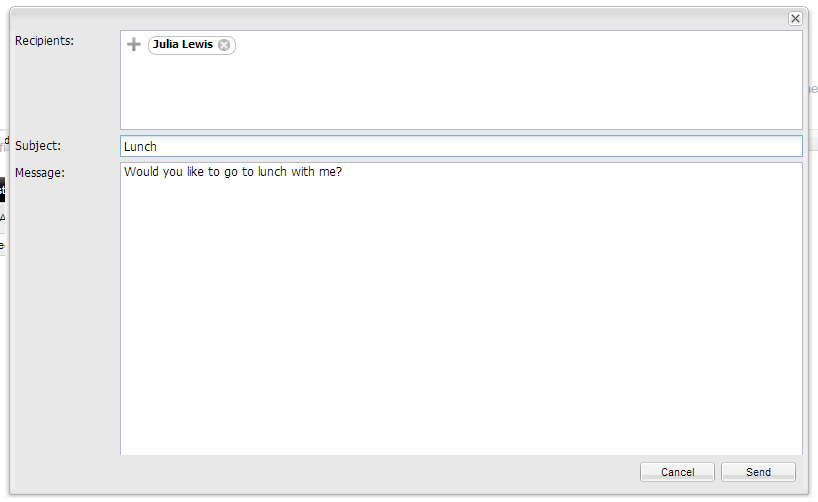 |
1 – FilterAll Active – displays all notifications except archived. Unconfirmed – displays notifications which need confirmation. Unread – displays notifications which are unread. Archive – displays archived notifications. |
2 – Type of Notification FilterSearch through old notifications to find that one you need. For example, if you’re looking for a notification type such as Employee Unconfirmed Report; simply mark it on the filter list. Your results will be displayed on the Notification List. Notification Filter Categories:
|
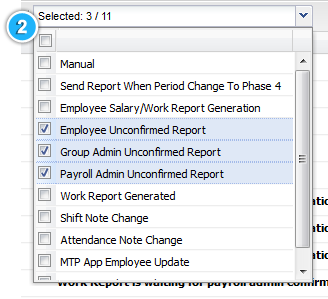 |
3 – Group actionsMark as Read – change marked notifications to viewed Mark as Unread – change marked notifications to unviewed Archive – hide marked notifications Restore – Show archived notifications Delete – delete marked notifications |
The Notification List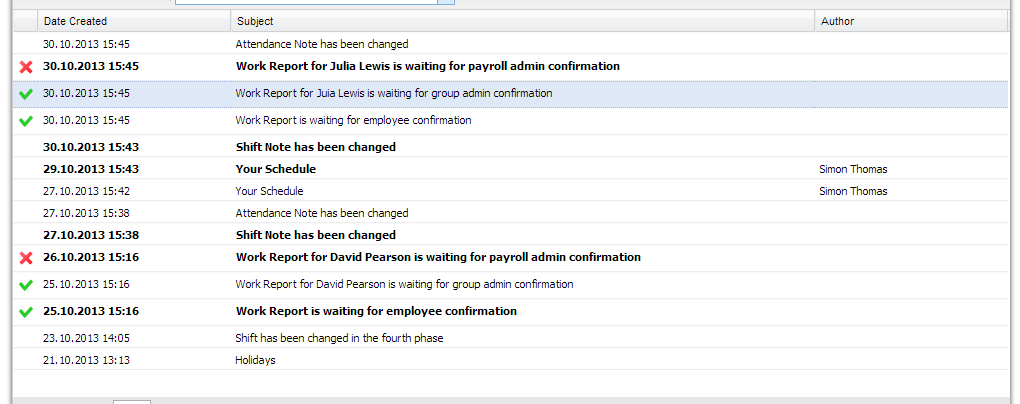 |
Columns of the Notification ListConfirmation Status – informs by Date Created – time stamp Subject – displays subject of the notification, such as
Author – is the person who had sent you the notification Note: If you are admin, you can preview your employees’ notifications in General system, Personnel>Notifications menu. |
FAQRead more about Notifications: |