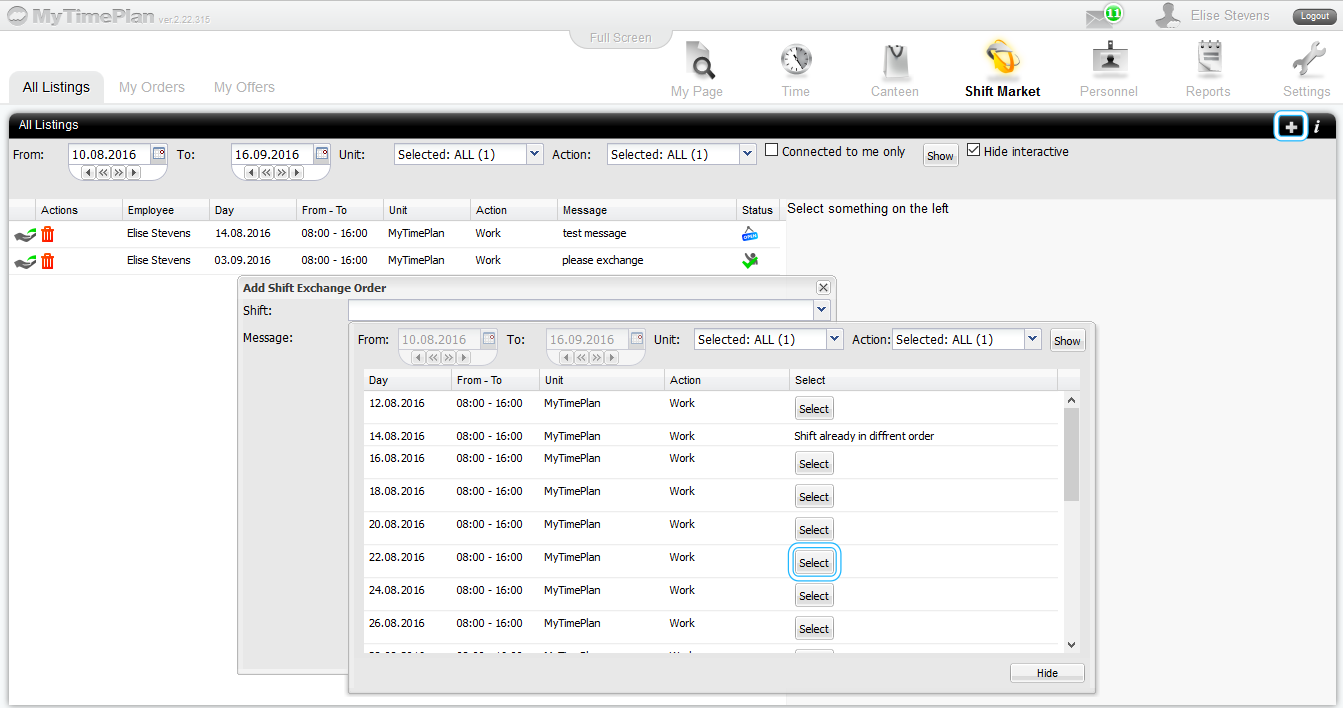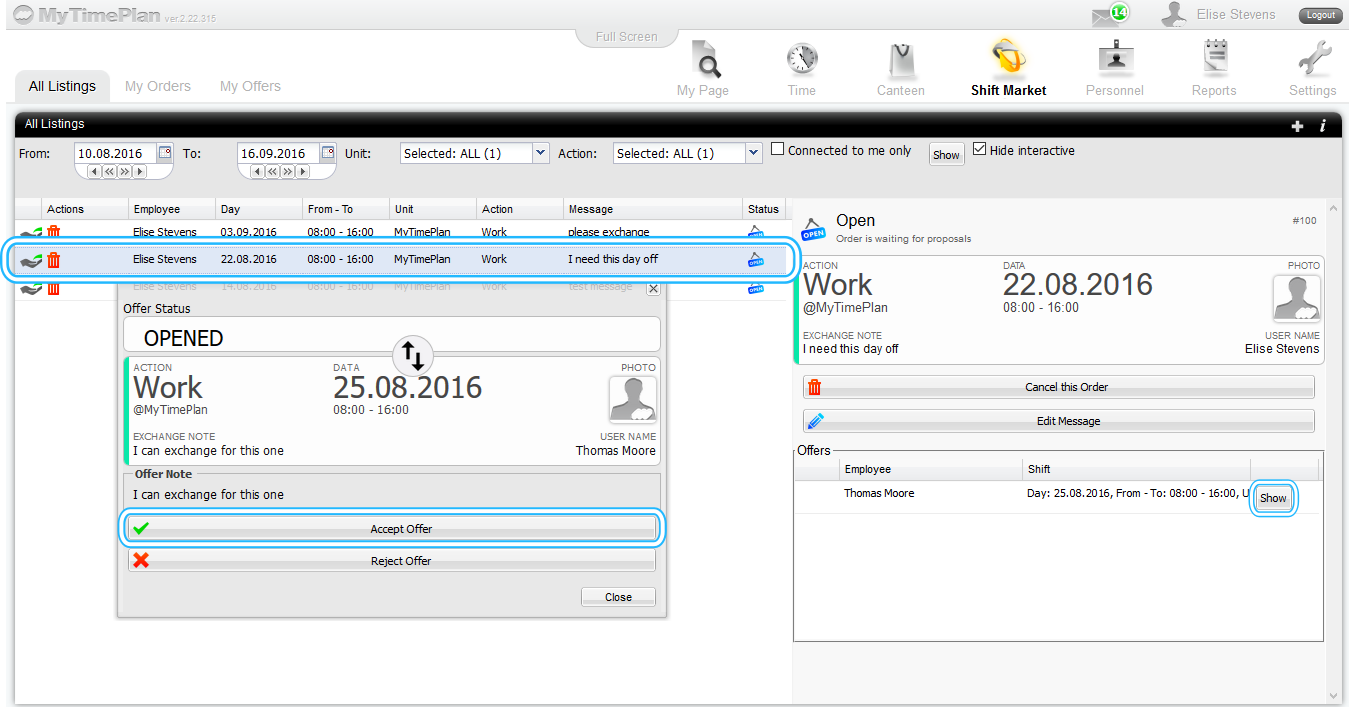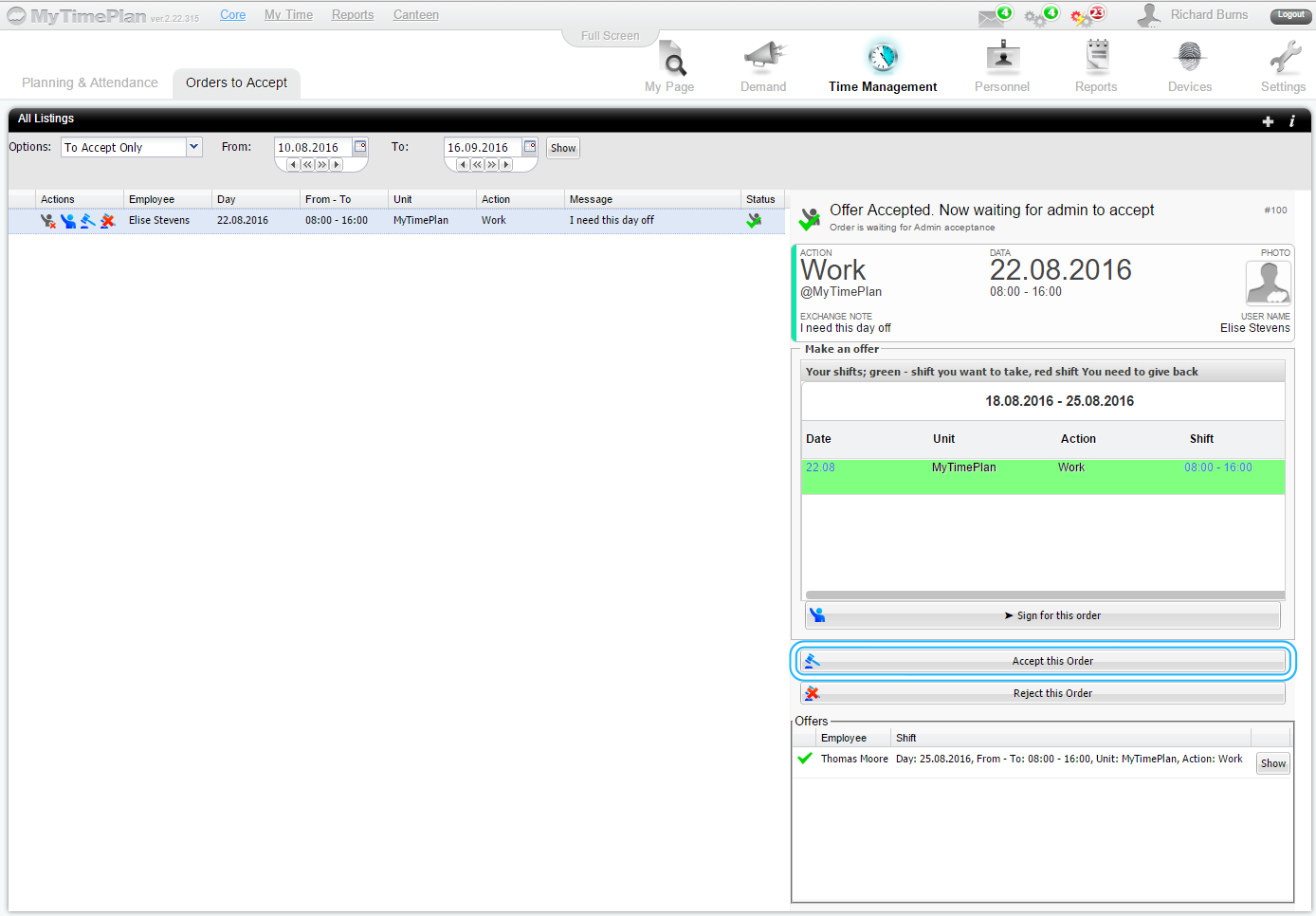Shift MarketShift Market allows the employees to exchange inconvenient shifts and save the manager’s time looking for someone to cover them.
General Rules of Shift Market:
Employees can exchange their shifts only if: 1. They are working in the same unit and can do the same actions, 2. The shift exchange passes all of the company rules 3. Employees cannot propose a shift to exchange if there is a shift planned for that day (non-working day only) Map below shows the mechanics of the Shift Market 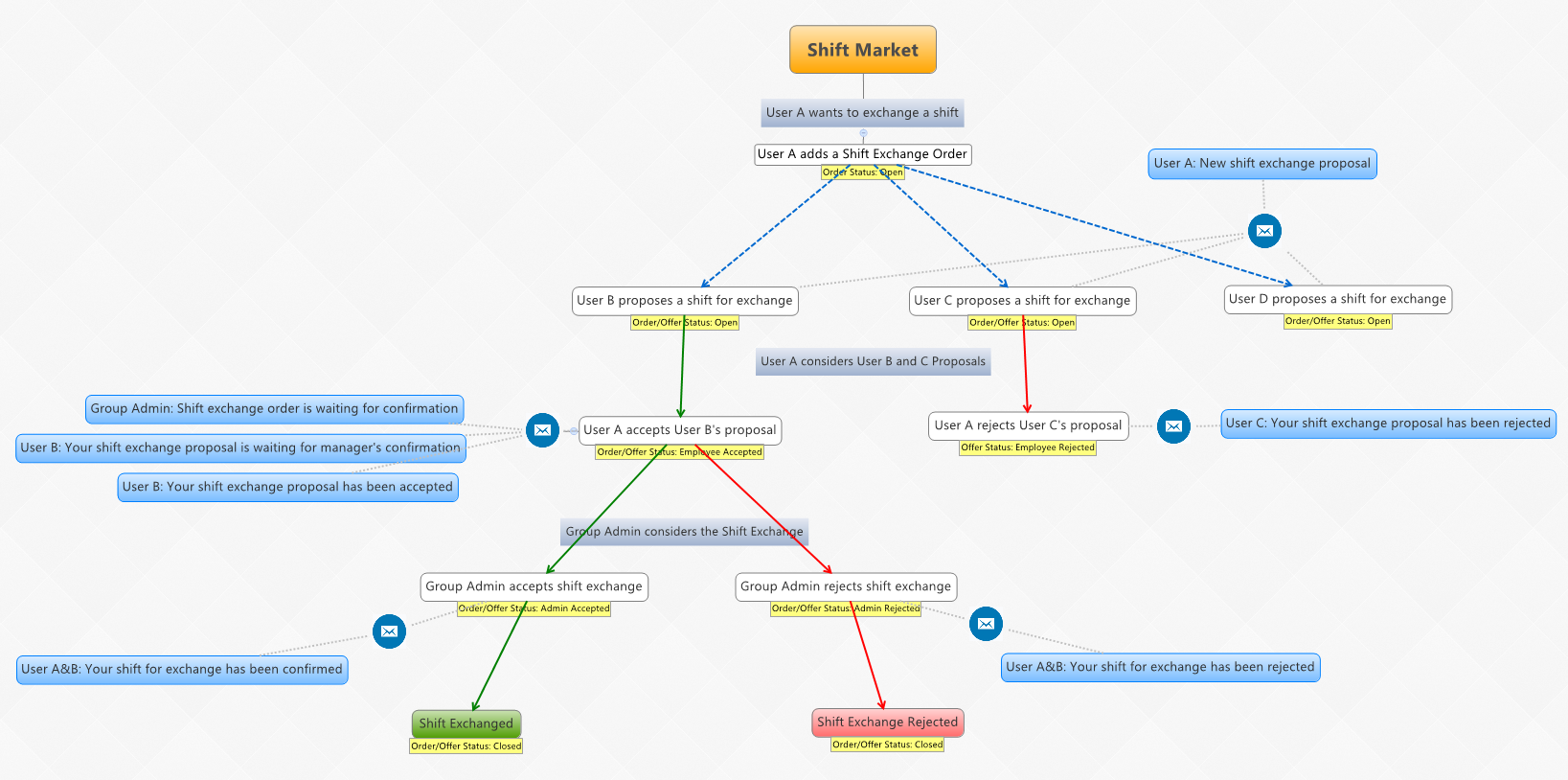 First, the employee adds the Shift Exchange Order, and then his/her co-workers can propose a Shift for Exchange. The process of swapping have to be confirmed by the owner of the shift for exchange who accepts the most suitable offer and the manger who confirms the employees’ shift exchange. |
Shift Market menu
Shift market menu is divided into 3 parts: 1. All Listings – the list contains all employees’ shift exchange orders – dedicated for those who are looking for a shift to exchange or who want to add new shift exchange order. 2. My Orders – the list contains the employee’s shift exchange orders. In the properties column you can see how many shift exchange offers you received. Show – allows to check the shift to exchange details, and accept or reject the shift exchange offer. 3. My Offers – the list of the user’s shift to exchange offers. |
Shift Market – All Listings
All Listings page is divided into three parts: 1. All Listings Toolbar 2. All Listings Filtering Toolbar 3. All Listings |
All Listings Toolbar
All Listings Toolbar contains icons such as Add Shift Exchange Order, Back and Help. |
Icons of the All Listings toolbar
|
All Listings Filtering Toolbar
This toolbar provides you with options to filter the Shifts in Exchange List. It lets you quickly edit and apply display filters and allows you to choose the time period, unit, action and status of orders you want to be visible.
|
|
|
There are four filters. First two filters set up period of time you want to be visible on the list. Third is an unit filter – shows all departments that you are working in. Fourth, is an action filter that displays all of the jobs you can do. “Connected to me only” option filters out orders you do not participate in and “Hide not active” filter hides orders that are are closed or overdue. |
All Listings – List of all the shift to exchange orders |
|
Elements of the shift to exchange orders list:
Day – the date of the shift toi exchange
From-To – the time period of the shift to exchange
Unit – the unit of the shift to exchange
Action – the work of the shift to exchange
Message – the message from the owner of the shift to exchange order
Proposal Count – the number of the shift to exchange proposals
Status – the state of the shift exchange process
Shift Owner – the owner of the shift to exchange order
Propose – cilck here to propose the shift to exchange
|
Schift Exchange
1. The employee adds the Shift Exchange Order
2. The co-worker propose a Shift for Exchange
3. The employee accepts the Shift Exchange Proposal
4. The Manager confirms the Shift Exchange Shifts are swapped. The employees’ schedule will be automatically changed (in the Planning and Attendance and Calendar). |