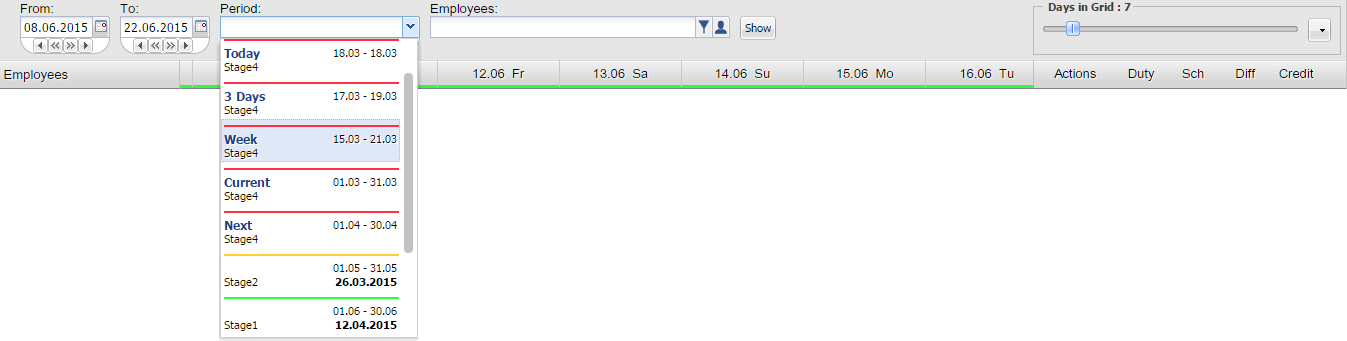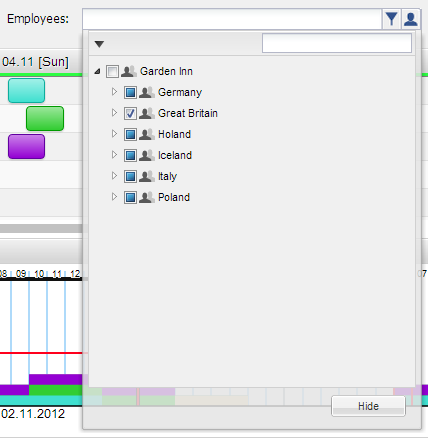The Schedule Filtering Toolbar
The Schedule Filtering Toolbar appears directly under the Schedule View Toolbar. This toolbar provides you with options to adjust what is displayed on screen to your needs. It lets you quickly edit and apply display filters and allows you to choose the time period and department you want to be visible in your schedule.
There are four filters. First three filters are setting period of time that will be visible in the schedule. Fourth is an employee filter which shows the tree view of all departments and employees in your company. The slider changes number of days shown at the same time on screen. |
Time Filters
First three fields are setting up period of time you want to be visible in the schedule. You can use our proposition of periods, or set your own. The time periods will be colour-coded in exactly the same way as you can see above – Green, Yellow, Orange, and Red. From the various drop-down menus, you can choose which phase you would like to view. The periods drop-down menu will show you the exact dates of each phase, the same information which can be seen in the calendar view.
Look at the screen below. Note: As you will remember from the Phases guide, you can make changes in Phases 1 and 2. The length of each phase is up to your company’s preferences. |
| You can also put phrase in search box. The phrase can be employee’s name, surname, department name, SSN number, contract name. | 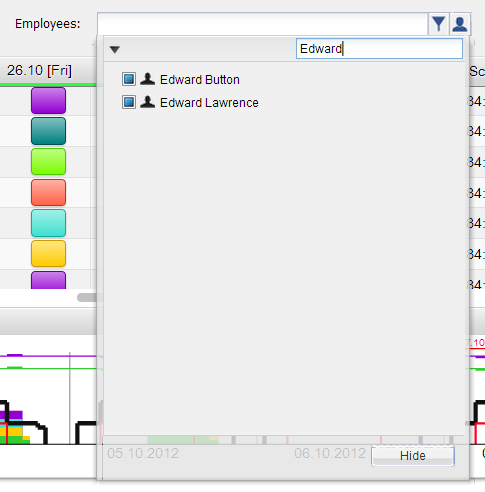 |
|
There is very useful tool which allow you to sort your employees in the Tree Diagram by categories such as Normal, Simple, Base Unit, Contract, and Skill.
Here’s how they work: |
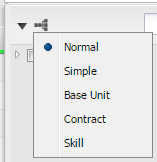 |
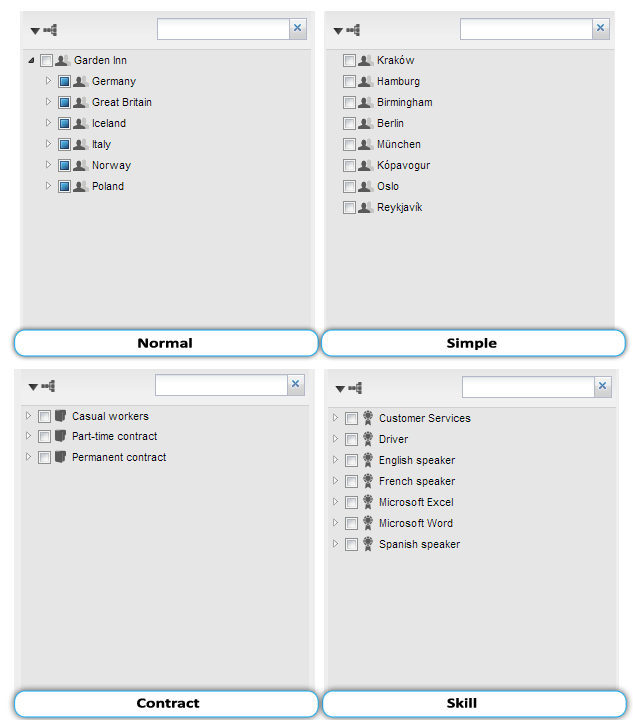 |
Create filter best for you!
You can create your own filter by clicking at |
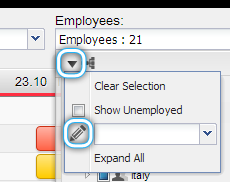 |
| In edition window name your filter, mark units or employees which you want to see and its done. | 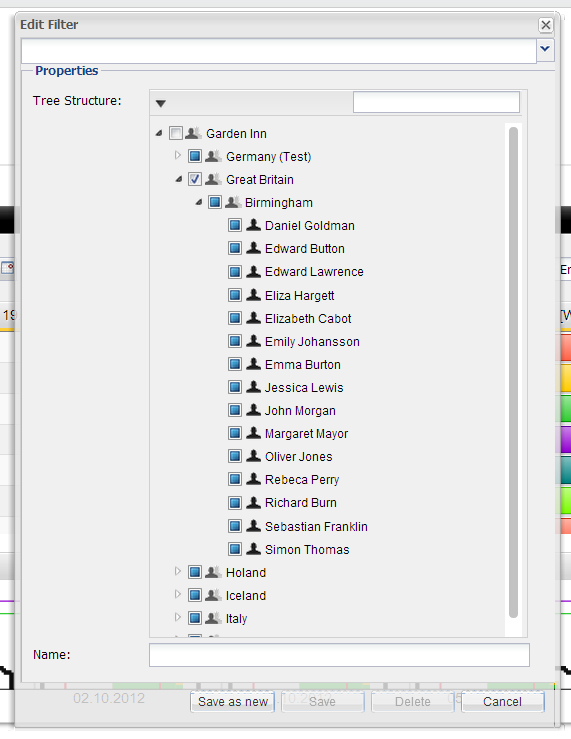 |