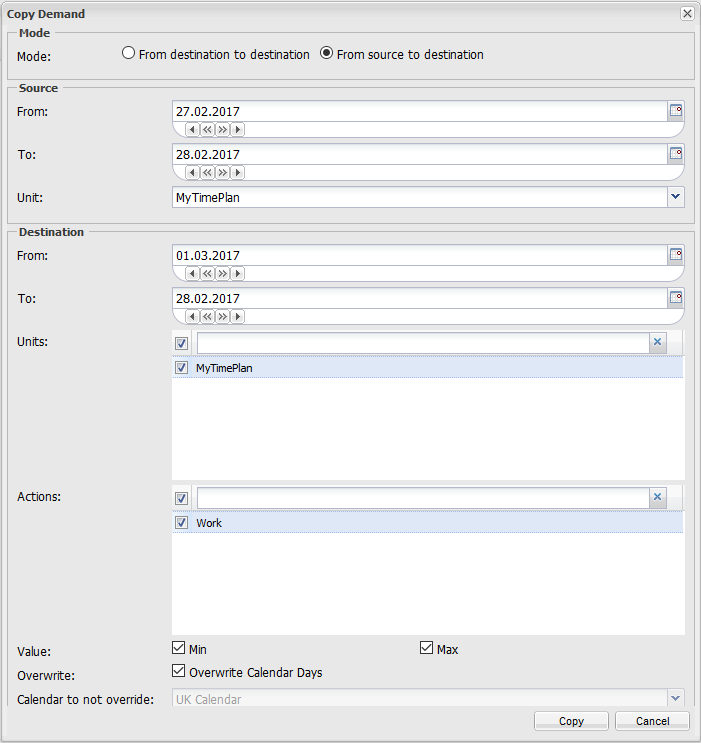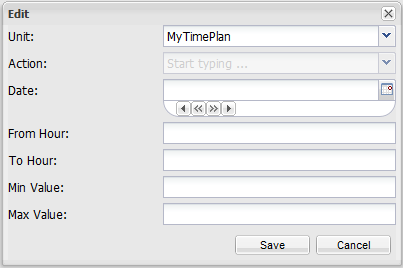The Demand View Toolbar
|
Icons of the demand view toolbar
|
Edit Demand TabYou can edit your demand values by choosing the department, job type, the min/max demand values, at any time and a day. |
|