4. The Chart
The Chart for staffing and demand displays how many people should be completing an action at any given time. On the left axis you have staff numbers, and at the top, the hours of the day.  |
|
The Chart has two lines: The black line shows the maximum staff demand, and red line shows the minimum. The Chart uploads its data from the Schedule module, and this allows you to easily compare the number of employees that are working on one action at one time. The colours in the chart match the colour-coding in the Schedule module, and is an invaluable tool to keep your staffing numbers running smoothly.
1. Anything below the red line shows you are under-staffed for that given time; 2. Anything over the black line, you are over-staffed. |
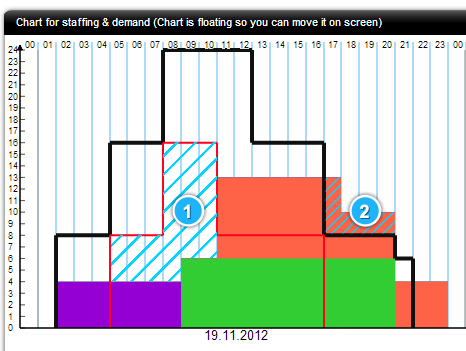 |
Chart Information
The Chart Information window appears as a pop-up when you hover your mouse over the Chart for Staffing and Demand. This window shows you the minimum to maximum range of Demand for a particular job e.g. 0-4 staff members, and also an at-a-glance view of the staff numbers working at that particular time. |
| As you can see below, on the 20.11.2012 at 20:16, there is a minimum staff Demand of 0, and a maximum Demand of 4. At that time, we have 3 staff members present, 1 in the Gardens, 1 at Reception, and 1 Decorating. |
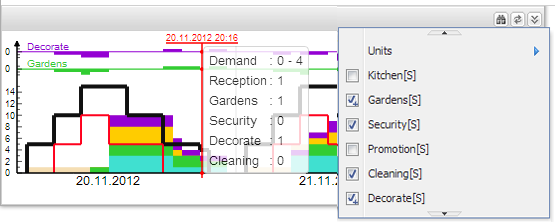
|
Note: – If you want to see the details for one job you have to change the settings on the right corner of the Chart settings toolbar, and select the jobs you want to see. – The Chart is a floating diagram, so you can drag and drop it anywhere on your screen |
Related links: |
