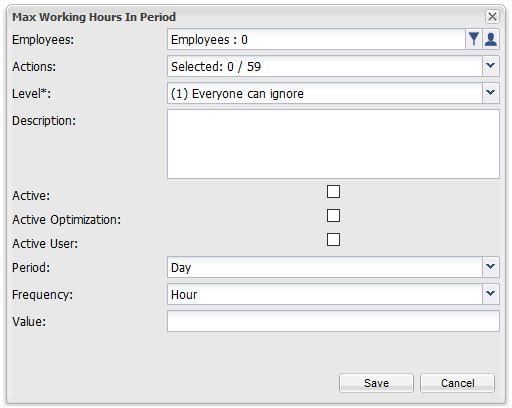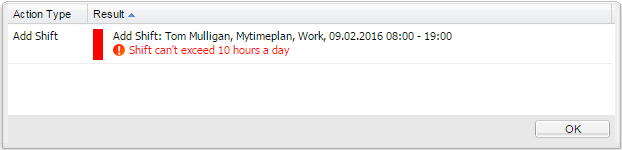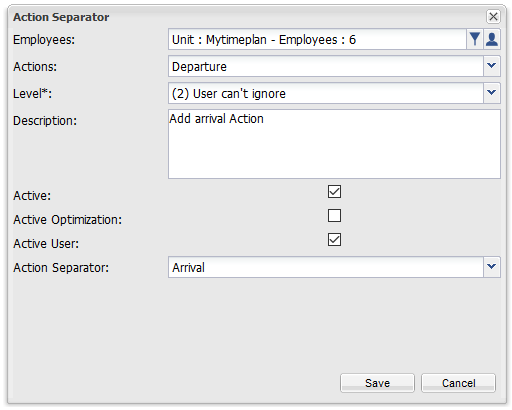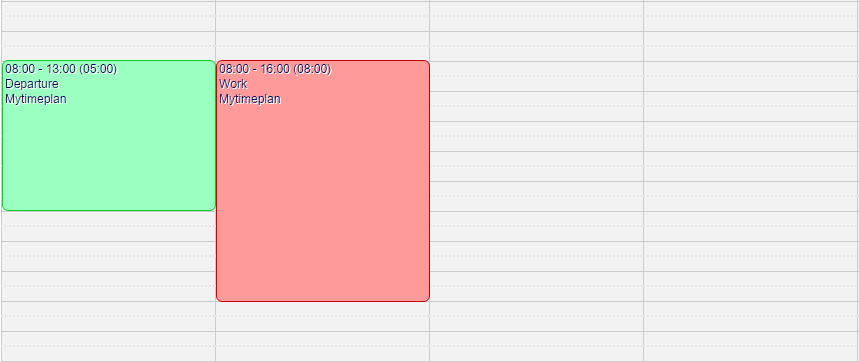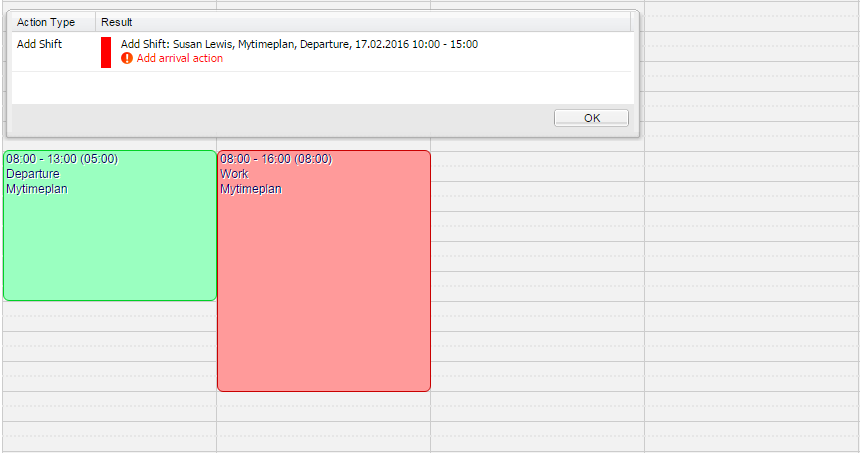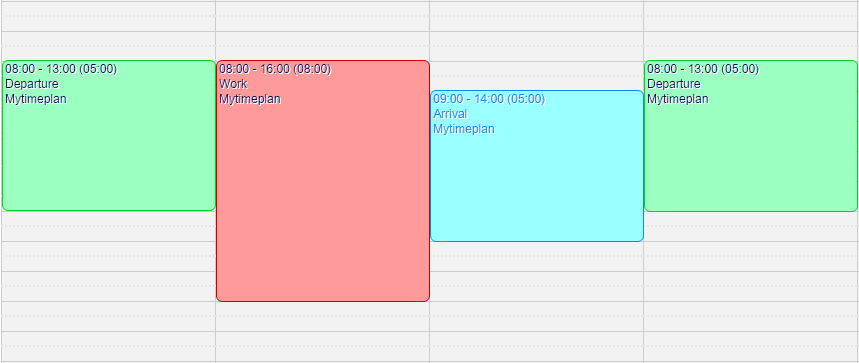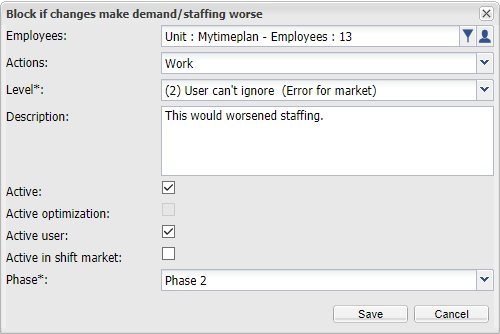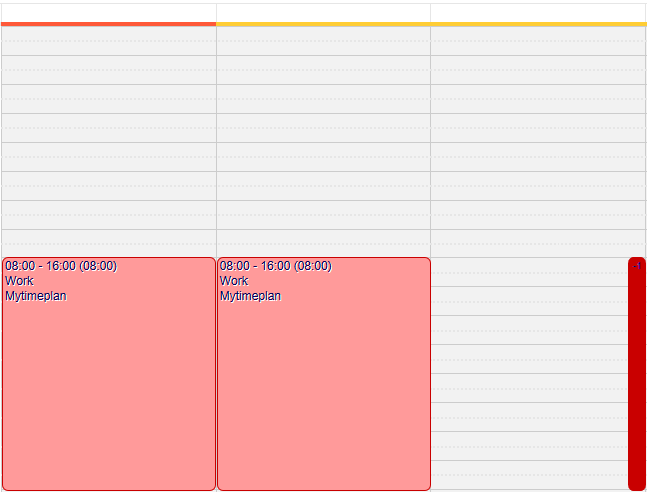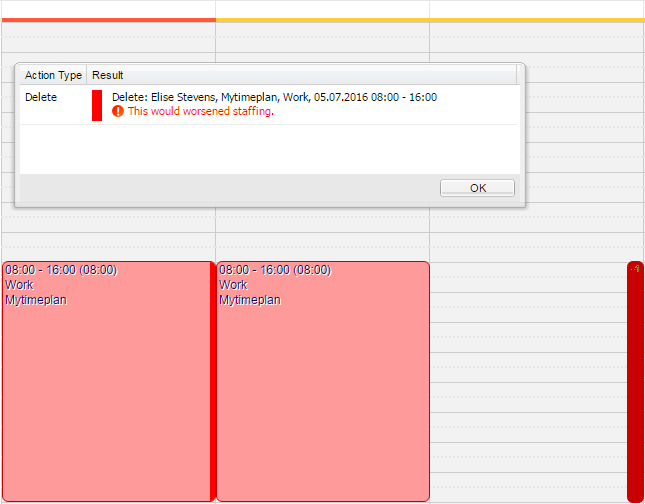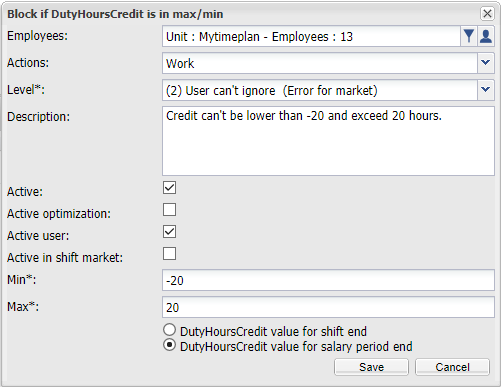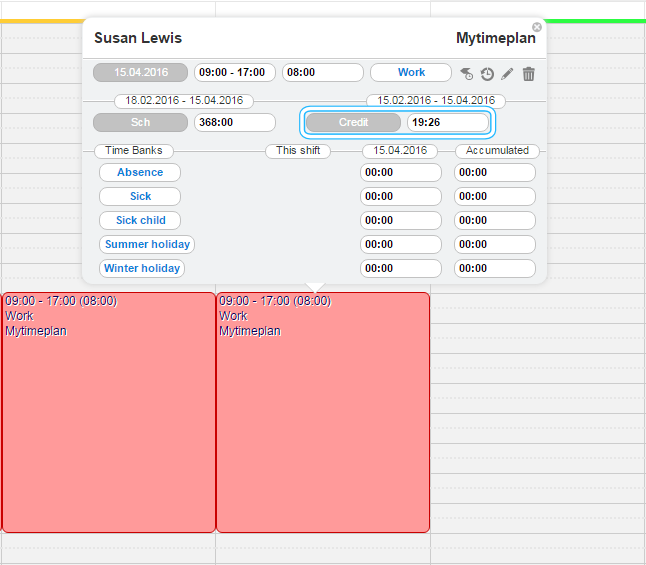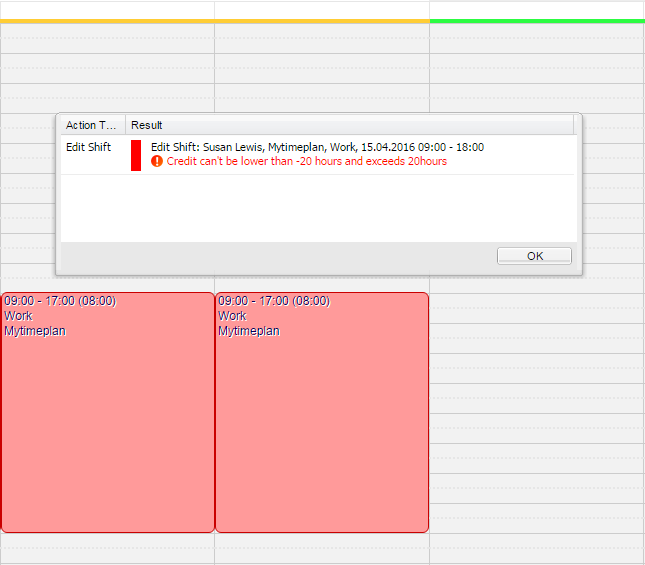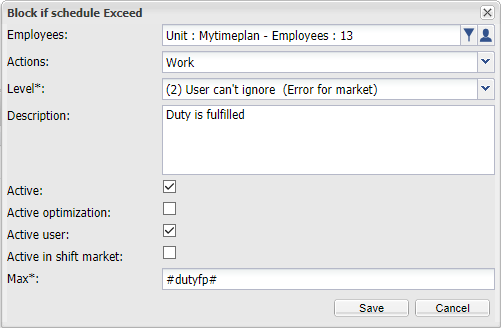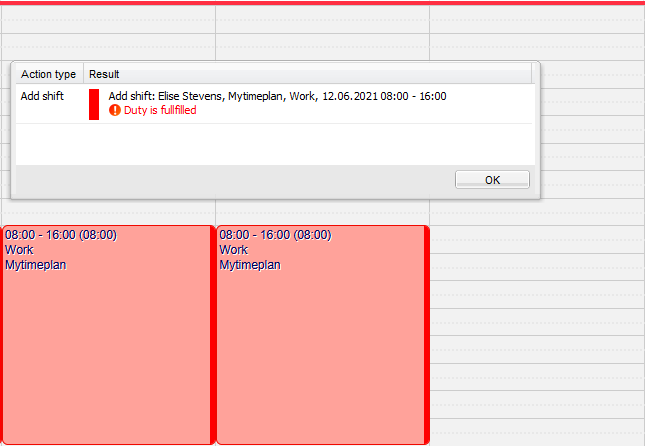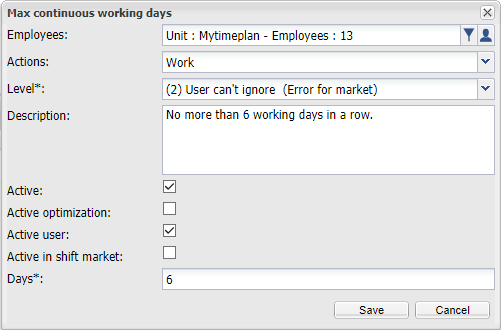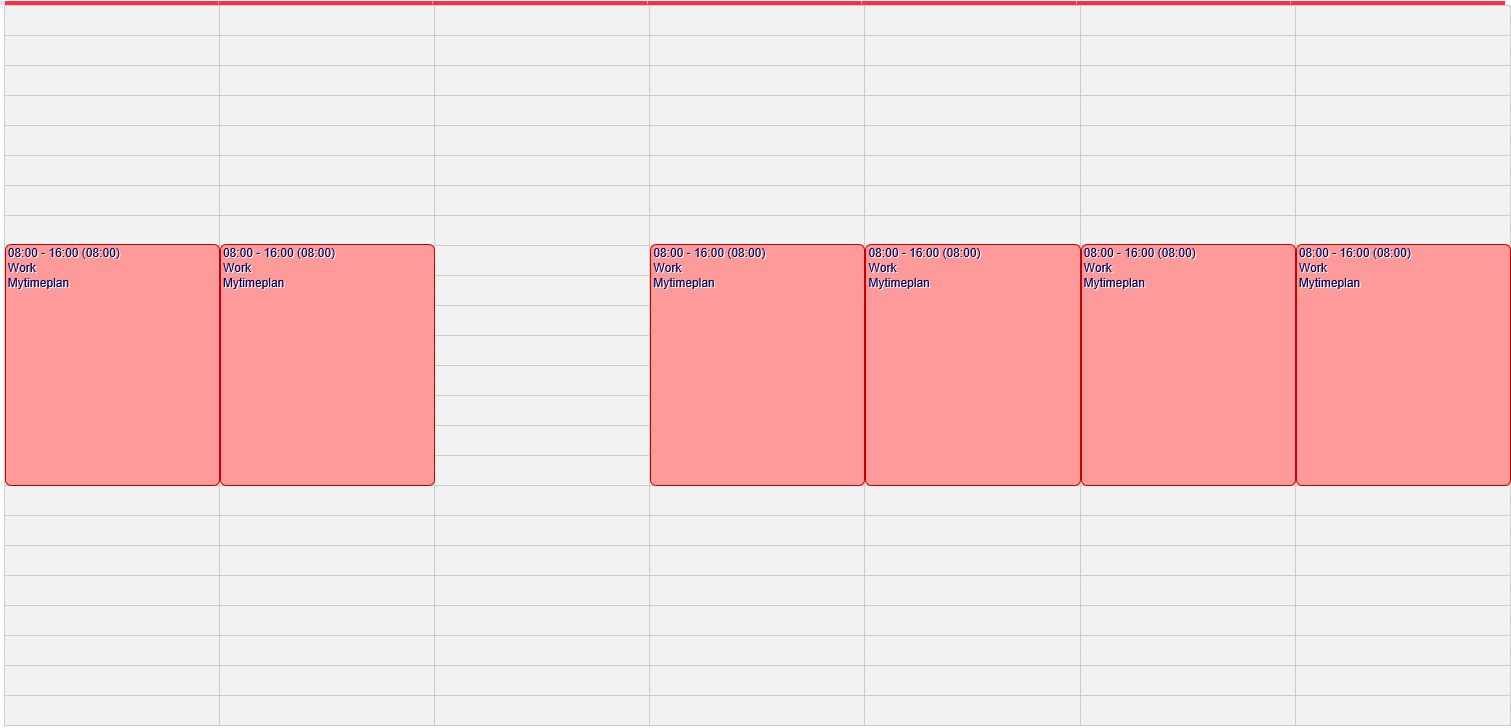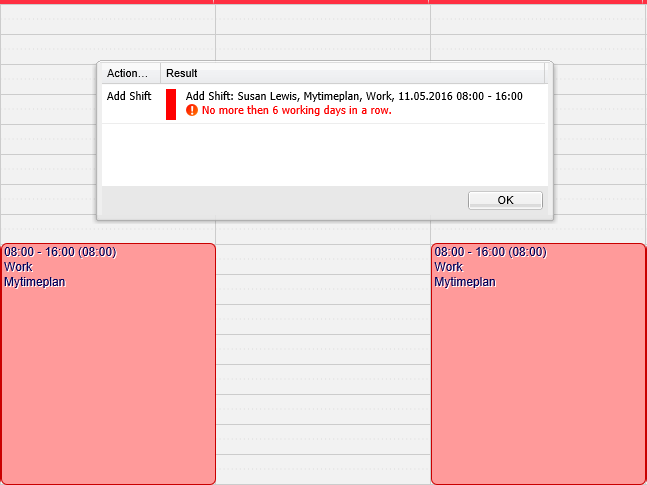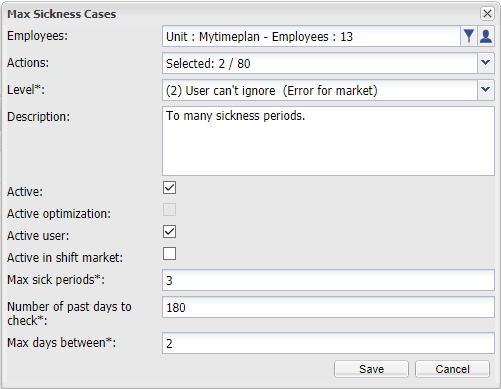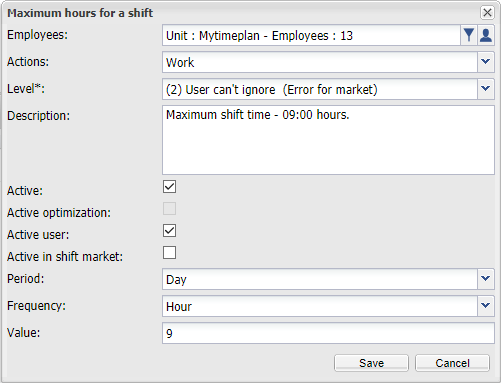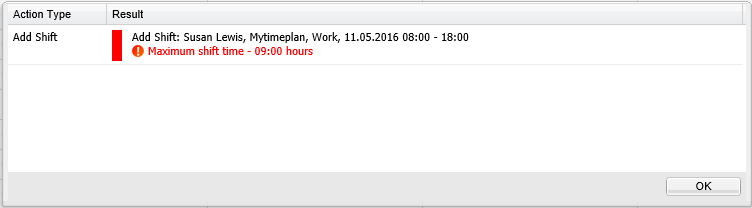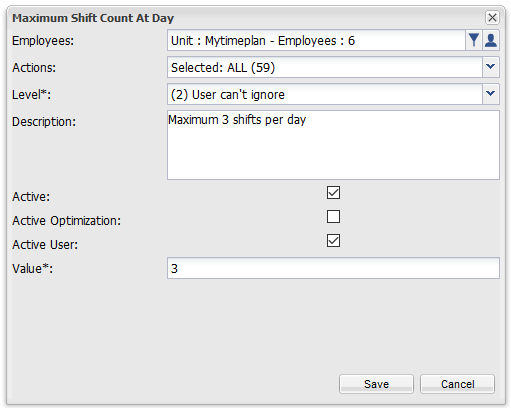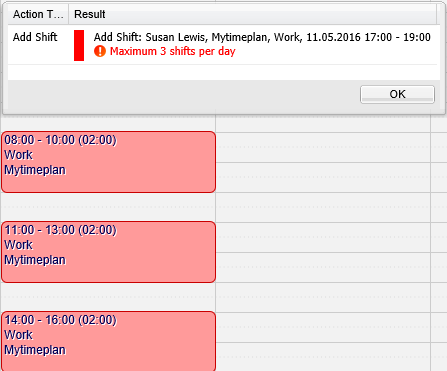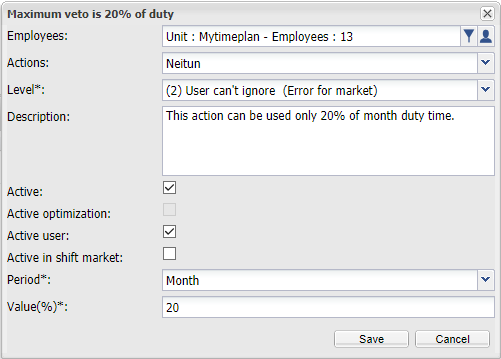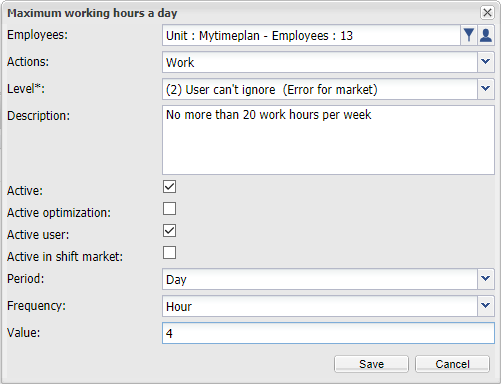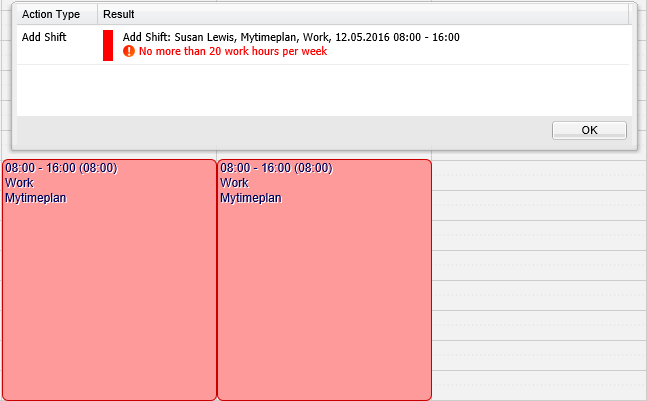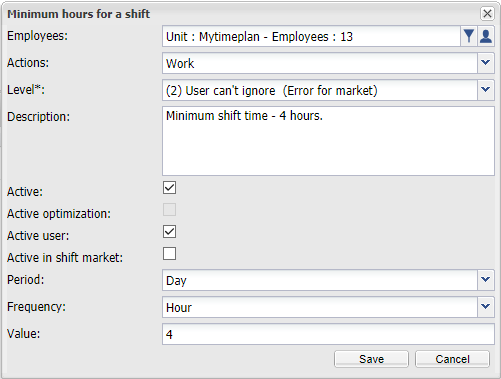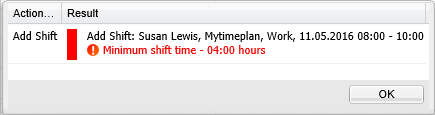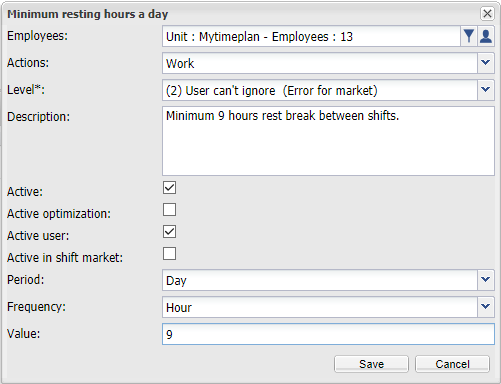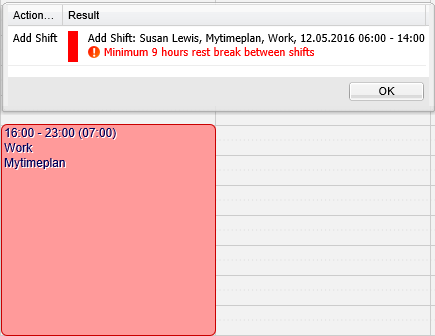RulesPurpose of rules is to prevent employees from adding shifts that are not allowed for some reasons. There are 10 types of rules that can be used:
New ruleTo add new rule click on “+” icon and choose type of rule you want to add. When chosen, settings window appears:
If added shift violates the rule, special message will appear. |
Action Separator.This rule is used to force user to add specific action, between two other actions. Example: Employee has actions “Departure” and “Arrival” which should be used in pairs. Rule doesn’t allow to use action “Departure” twice if between there isn’t action “Arrival”. User add action “Departure” to schedule”: Another “Departure” action can’t be added: If user add “Arrival” action, he can add “Departure” action: |
Block if changes make demand/staffing worse.This rule prevent users from changing schedule which will cause staffing get out of minimum and maximum demand. Example: Employees set their schedule in first phase. In second phase manager allows only for changes that doesn’t have impact on demand-staffing relation and set rule to block other kind of changes in phase 2.
Employee has already shift in second phase which he want to delete. Demand is fulfilled and if this shift will be deleted, staffing will be below minimum. Thats why rule doesn’t allow to do that. |
Block if DutyHoursCredit is in max/min.This rule allows to set minimum and maximum value of credit, or one of these values. Minimum value is active only in first and second phase. Maximum value is active in all phases. Example: The rule “Block if DutyHoursCredit” has set borders on “-20” to “20” hours at the end of salary period:
User has credit near the upper border: Therefore credit can’t increase above 20 hours: |
Block if schedule exceed.This rule prevent from changing schedule value above set level. Value can be defined by: hh.mm.ss, #dutyfp#, #weeklyfullhoursfp# and contract variables {X} (*3600 if variable type is number) Example: Maximum duty for user can not be exceeded, so “Max” is set to #dutyfp”.
If urser try to add shift that will exceed duty for period it is in: System will block unwanted changes
|
Max continuous working days.Quantity of days with working hours can be limited by this rule. Example: Manager doesn’t want his employees to work more than 6 days in a row because it would worsened their productivity. Thats why set a rule:
Now if employee want to create a row of 7 days with shifts: Rule doesn’t allow to do it. |
Max sickness cases.This rule limit period with sickness action. Sickness period is defined by settings of rule. Example:
Max sickness period is set to: 3 Number of past days to check is set to: 180 Max days between: 2 Rule will block adding new sickness action if in 6 months will appear already 3 periods with sickness actions. Gap between two sickness action can not be longer then 2 days for system to take many sickness actions as one sickness period. |
Maximum hours for a shift.This rule limits lenght of shift. Expample: Employees should not create shifts longer than 9 hours. Manager creates a rule:
If employee will try to add shift that last more than 9 hours he will get message: |
Maximum shift count at day.This rule prevent from addidng to many shifts per day Example: Employee is allowed only to add 3 actions per day. Rules settings will looks like that: That will limit count of shifts to 3 a day. |
Maximum veto us 20% of duty.This rule prevent from use to many shift with specific action in specific period. Example: Employee can use neitun shift only for 20% of month duty time. Settings are:
Now if user add shifts with action neitun that together exceed 20% of duty time, rule will block it. |
Maximum working hours a day.When employees shouldn’t exceed work time in spcified period of time, set this rule. Example: Employee shouldn’t work more than 4 hours a day. Manager set a rule:
Now employee can’t exceed this value: |
Minimum hours for a shift.Rule that prevents adding to short shifts. Example: Employees shouldn’t add shifts shorter than 4 hours. Rule settings: Period: Day Frequency: Hour Value: 4
Now if employee would like to add shorter shift, he would see a message: |