The Time Mini Calendar
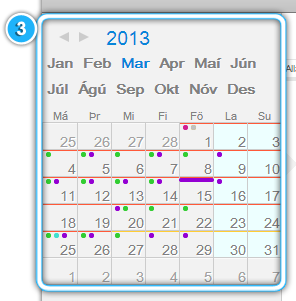 In the Time Mini Calendar, you can see your shifts which are displayed as coloured dots, and your attendances which are displayed as grey squares. The colours show what type of work you will be doing during that shift, with each type of work having its own colour. If you had planned the whole days shifts or holidays they will display as a long bar (look at 15.03.2013 on the screen).
The meaning of the colours can be found in the Shift ToolTip Information which appears when you hover your mouse over the date field you want to see.
Each date field in the Time Mini Calendar is underlined by one of four colours – green, yellow, orange, and red. The colours means the stage in which you are at the moment.
The length of each phase is up to your company’s preferences. You can read about the Stages on the top right of My Time Filtering Toolbar, there is the Stage Information.
You can navigate to the next or previous month by clicking on the arrow buttons on the top of the Time Mini Calendar. |
