Demand Information
The Demand Information is displayed in the My Time Calendar. The Demand Information is a short-hand version of the demand which is in the Time Management Tab > Planning+ or in the Demand Tab. This option applies to display in the My Time Calendar view as the Demand Bars with number of employees that are working on one job at one time.
|
|
The demand can be represented by three values, such as below 0, 0 or over 0. It is giving you information about demand, such as
|
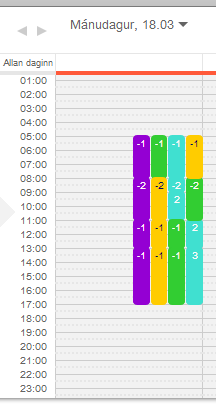 |
If you select The Demand Information Tab, your Demand ToolTip Information will look like this
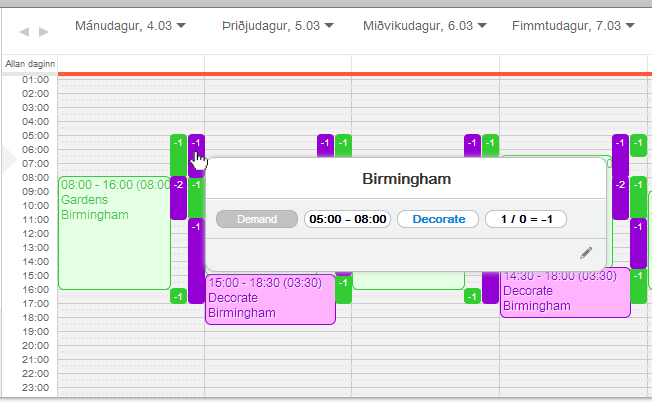 |
|
The Demand Information window appears as a ToolTip when you hover your mouse over the Demand Bar. This window shows you the minimum range of Demand for a particular job, and also an at-a-glance view of the staff numbers working at that particular time. At the end we have an amount of demand (under-staffed or over-staffed). As you can see above, on the 04.03.2013 between 05:00-08:00 for job Decorate, there is a minimum staff Demand of 1, and at that time, we have 0 staff members at present work, our demand value is equal -1. We are under-staffed for Decorating.
Note: – The Demand Bars display how many people should be completing a job at any given time. – The Demand Information Tab is changing colour when is working – If you want to see the details for one job you have to change the settings on the My Time Toolbar>Advanced Settings, and select the jobs you want to see. – Click on the My Time Toolbar >Advanced Settings >Show Over-staffed Demand Tab if you want to see over-staffed demand. – Well planned demand appears in the My Plan Calendar view as the Demand Bar with 0 value on it. |
