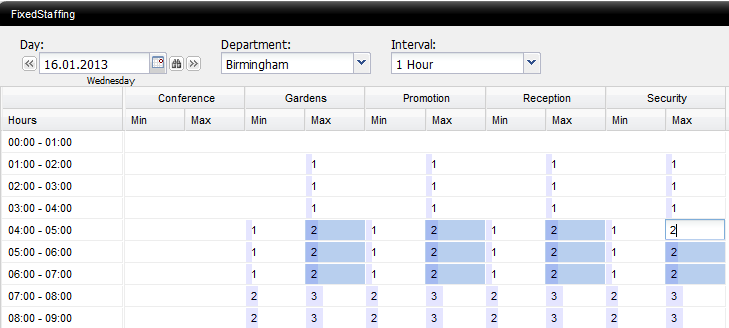|
How can I add daily demand for any work?
1. Click the Demand Tab on the top of the MyTimePlan App
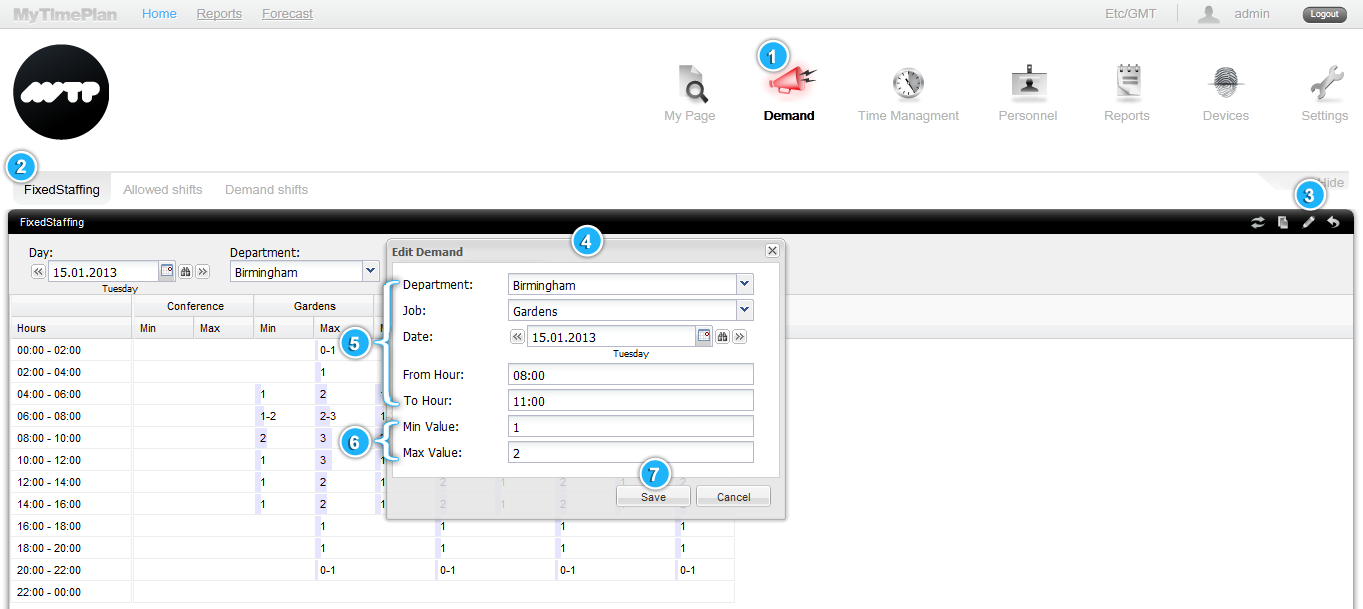 Note: You can modify only these values what you need. If you want to change only min values, leave empty max values row. |
 |
Add demand values quicker by using keyboard shortcuts in the Demand table
1. Hold down the SHIFT or CTRL button
Note: In this way you can change as many rows as you want. It will help you to add identical demand’s values to selected rows. |
 |
How can I copy monthly demand values for selected departments?
1. Click the Demand Tab on the top of the MyTimePlan App
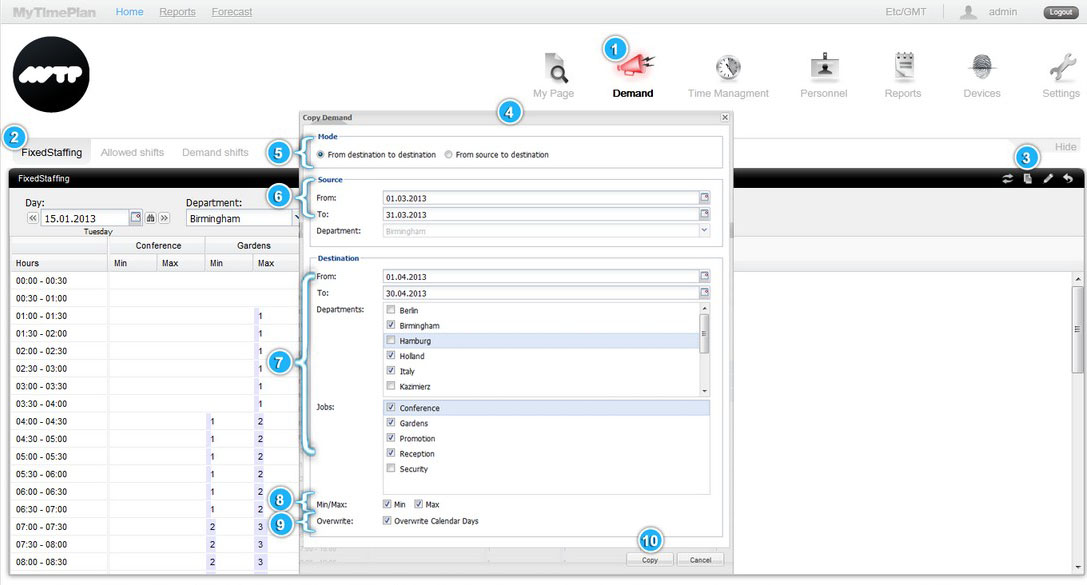 |
 |
How can I copy demand values from one department to other departments?
1. Click the Demand Tab on the top of the MyTimePlan App 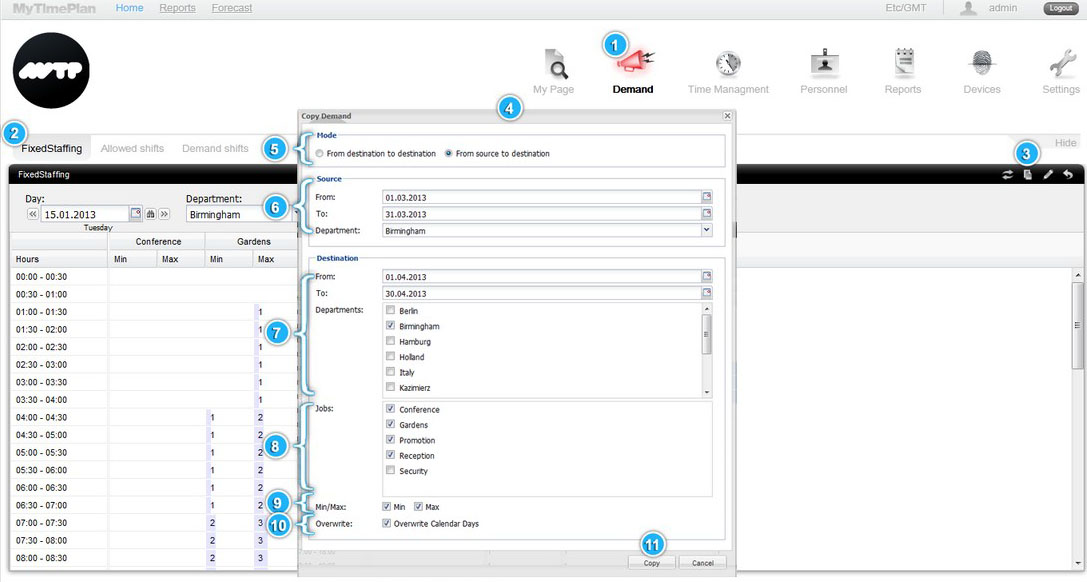 Note: You can only copy the jobs that are relevant to the selected departments. |