Created Notifications
In the Created Notification view, you can find all notifications that you had created.
The Created Notification view is divided into 3 parts: 1.The Created Notification Toolbar 2.The Created Notification Filtering Toolbar 3.The Created Notification List 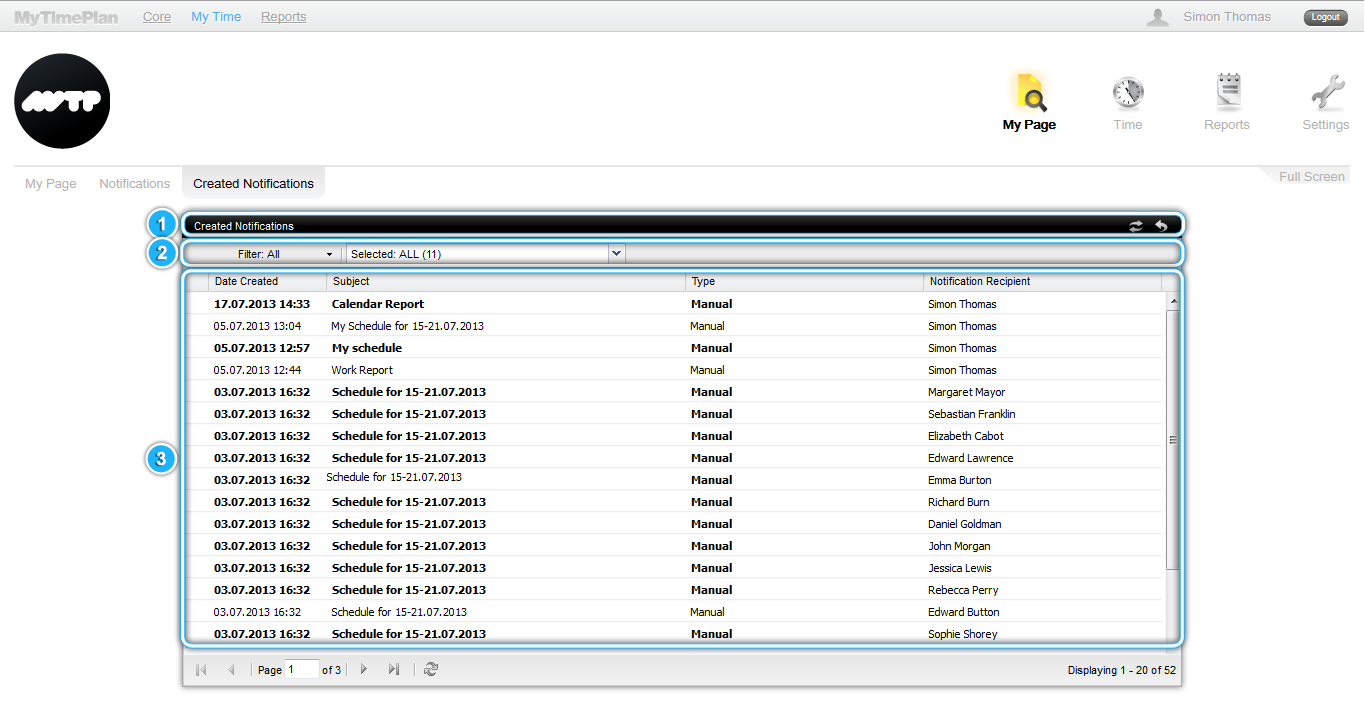 |
The Created Notification Toolbar |
Icons of the Created Notification Toolbar
|
The Created Notification Filtering Toolbar
|
1 – Filter
All – displays all notifications Unconfirmed – displays notifications which are unconfirmed Unread – displays notifications which are unread |
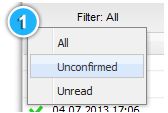 |
2 – Type of Notification Filter
Search through created notifications to find that one you need. For example, if you’re looking for a notification type such as Employee Unconfirmed Report; simply mark it on the filter list. Your results will be displayed on the Created Notification List.
Notification Filter Categories:
|
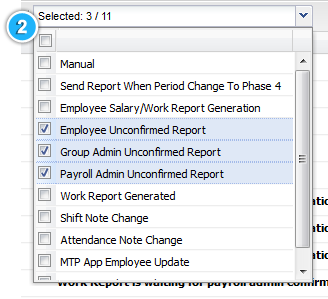 |
Notification Types:
|
The Created Notification List
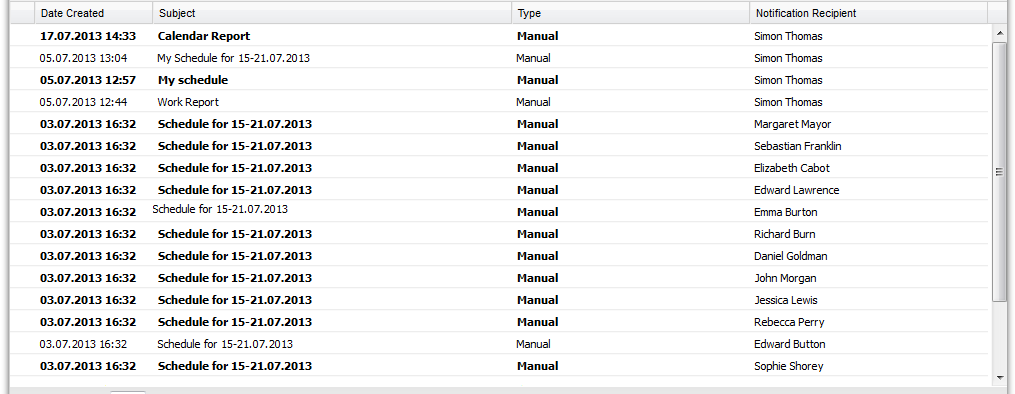 |
Columns of the Created Notification List
Date Created – date of creation
Subject – displays subject of the notification, such as
Author – the author of the notification (you)
Notification Recipient is the one you had sent the notification to. You had marked this person or entire unit in the Send Notification window in the Planning&Attendance menu, or in the Add new Group Report window in the Reports menu. |
FAQRead more about Notifications: |

