 |
The Employees List Filtering Toolbar
The Employee List Filtering Toolbar appears directly under The Employee List Toolbar. This toolbar provides you with option on how you can filter the Employee List that is displayed on your screen. It lets you quickly edit and apply display filters and allows you to choose the department you want to be visible on the Employee List. On the right side of the toolbar there are the Quick Buttons. Quick Buttons allows you to add/delete action, add/delete skill, add/delete contract, add/close employment, add/delete device, add access and reset password.  |
Employee filter
Employee filter shows you the tree view of all employees in your company. Click on filter, in tree diagram choose department you want to see in schedule. You can also mark in tree fields which you want to see in the schedule. By double click you will mark only employee or department you want to see. To save marked fields to the Employee filter for the future, click the filter icon. |
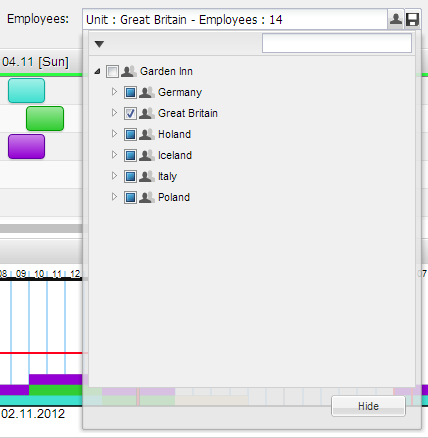 |
| Also you can also put phrase in search box and search. The phrase it can be employee’s name, surname, department name, SSN number, contract name. | 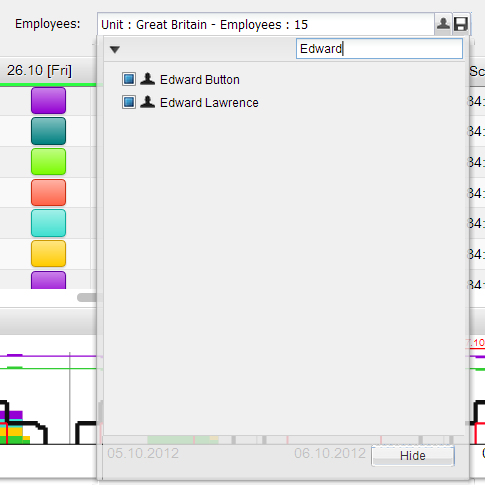 |
|
There is very useful tool which allow you to sort your employees in the Tree Diagram by categories such as Normal, Simple, Contract, and Skill.
Here’s what it would look like: |
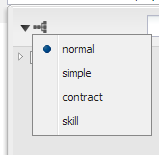 |
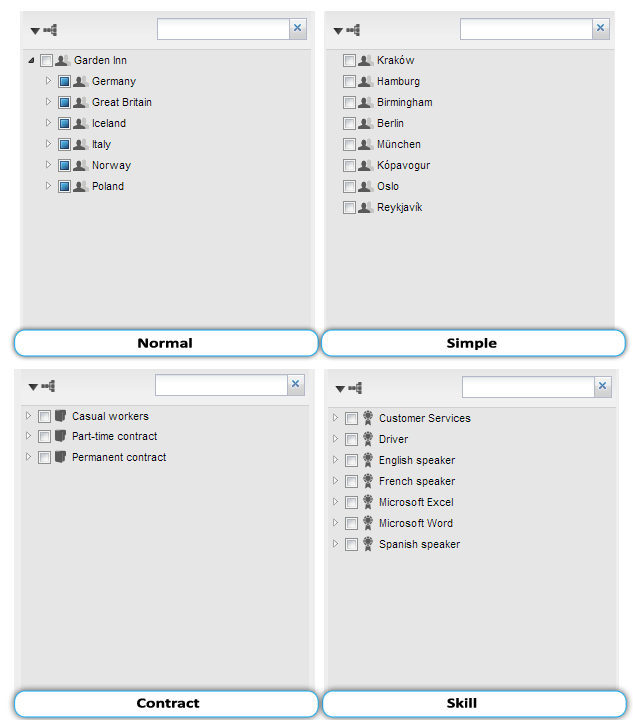 |
Create filter in the best way for yourself!
You can create your own filter by clicking at |
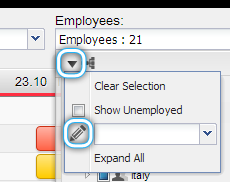 |
| In edition filter window mark unit or employees which you want to see and name of filter, and its done. | 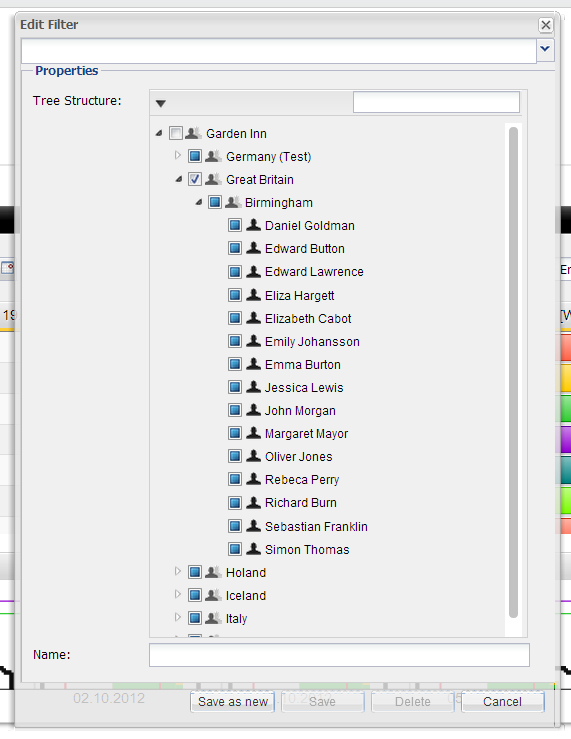 |
Quick Buttons
On the right side of the toolbar there are the Quick Buttons.  |
| Quick Buttons allows you to add/delete action, add/delete skill, add/delete contract, add/close employment, add/delete device, add access and reset password. Quick Buttons are visible when you are displaying Employee List at all times so that you can work and click on one from the Quick Buttons whenever you need to. With the Quick Buttons you can improve productivity of your work. Editing your employees’ details can be reduced to a single click. |
How to use the Quick Buttons?
Select employee on the list you want to edit 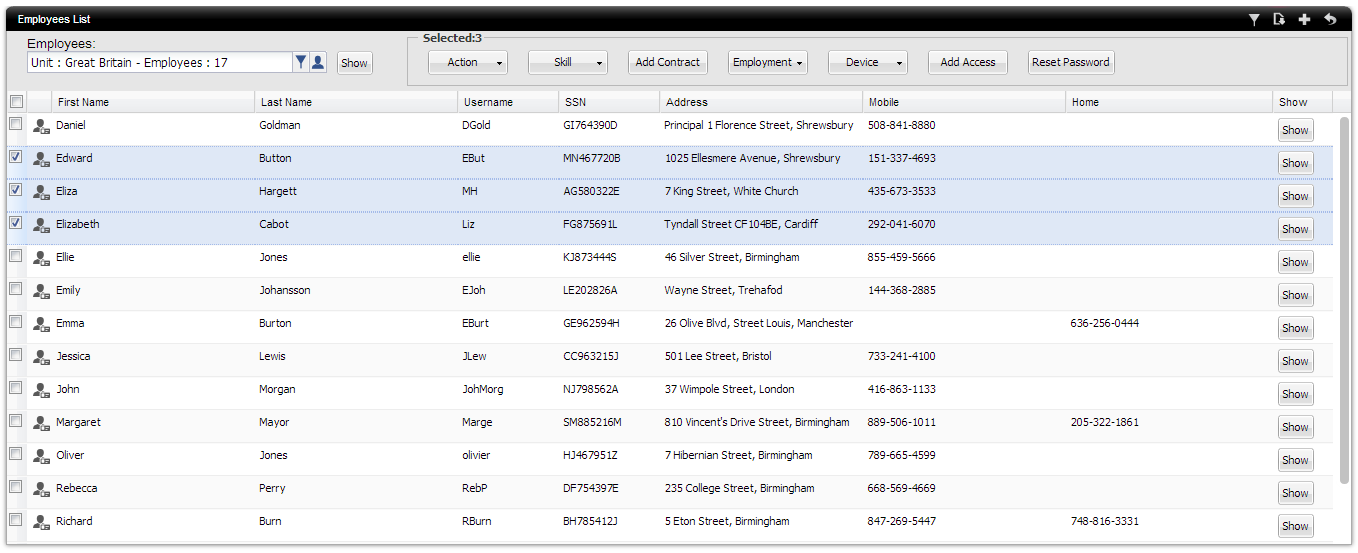 |
Then click on the right button for example the add action button
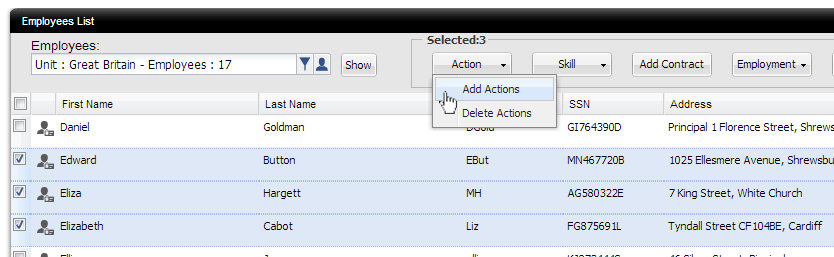 |
Choose actions you want to add to selected employees
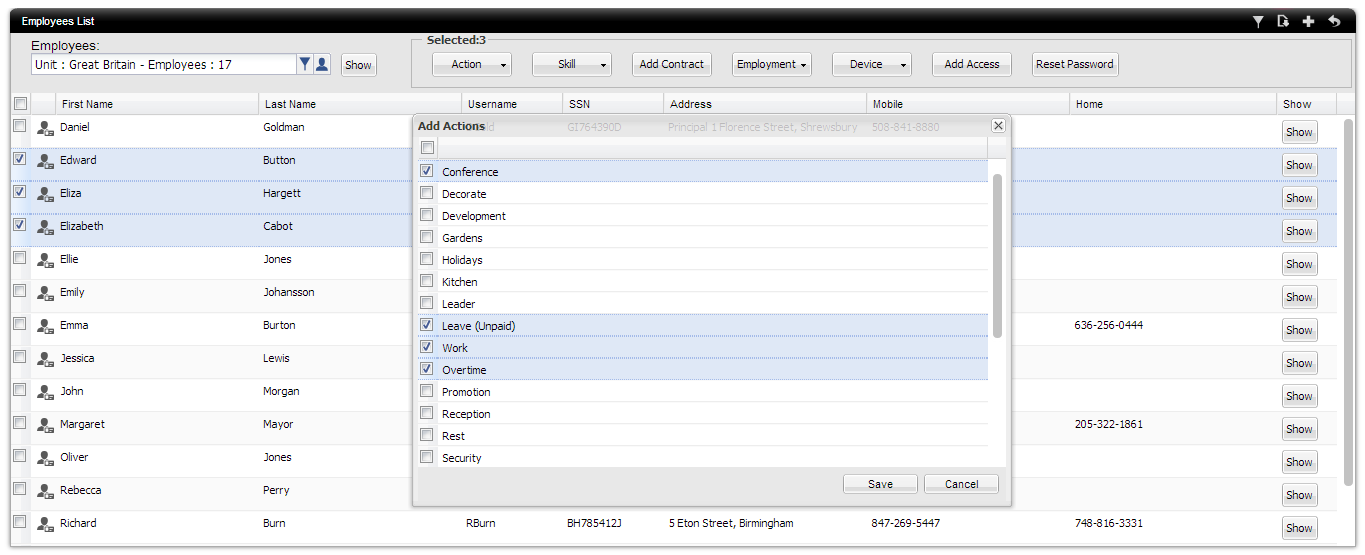 Click save when you are done. New actions have been already added to selected employees.
|
