 |
The Employees List
In the main part of the Employees screen is the Employees List. It displays employee or group of employee that you previously chose in the Employee Details filtering toolbar. The Employee List allows you to quickly edit and apply display employees’ information to be visible on your Employee List. You can edit here your employees’ details by clicking on the 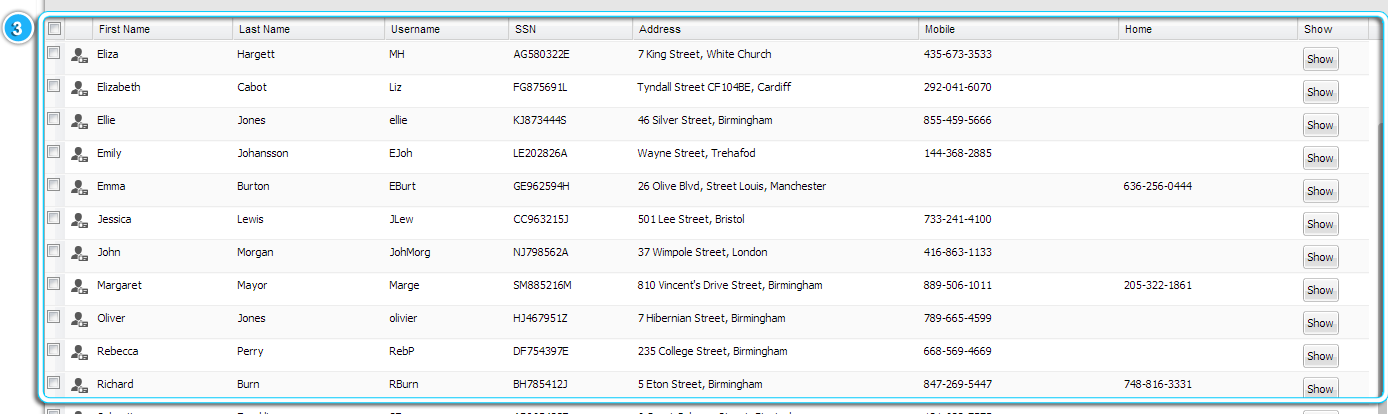 By clicking on the column header of the table, such as employee first name, last name, username, SSN etc. you can sort the employees in alphabetical order.
Note: If you would like to see more columns with the employee details, you can add columns in Settings > Extra Fields. |
Business Card
Click on the Employee 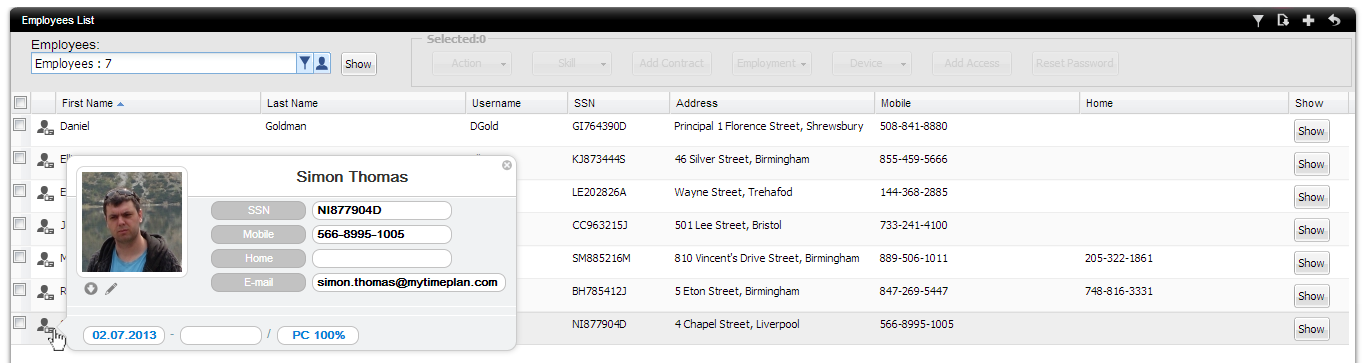 |
| Get the Employee Reports by Business Card icon. Click on the |
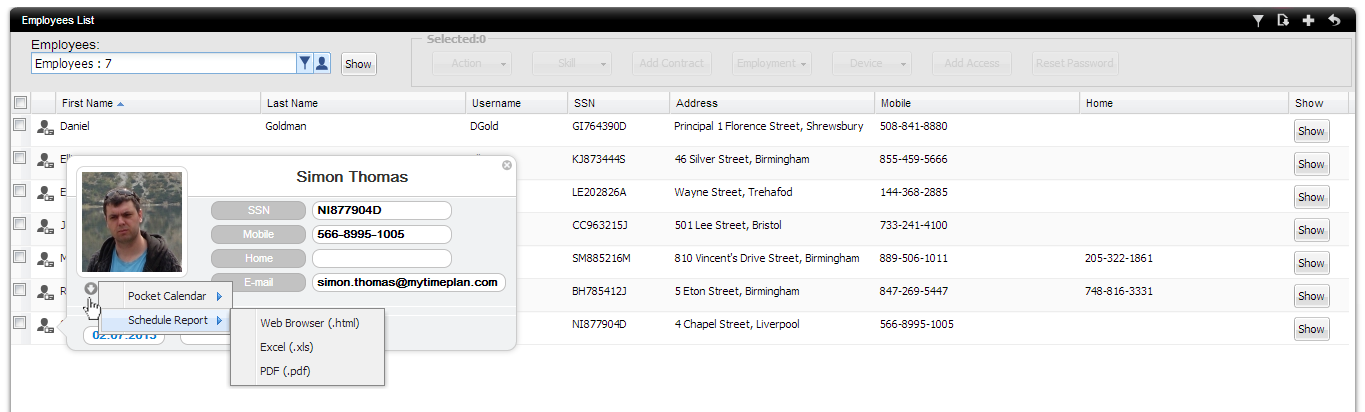
Also, you can edit the Employee profile, just click on the 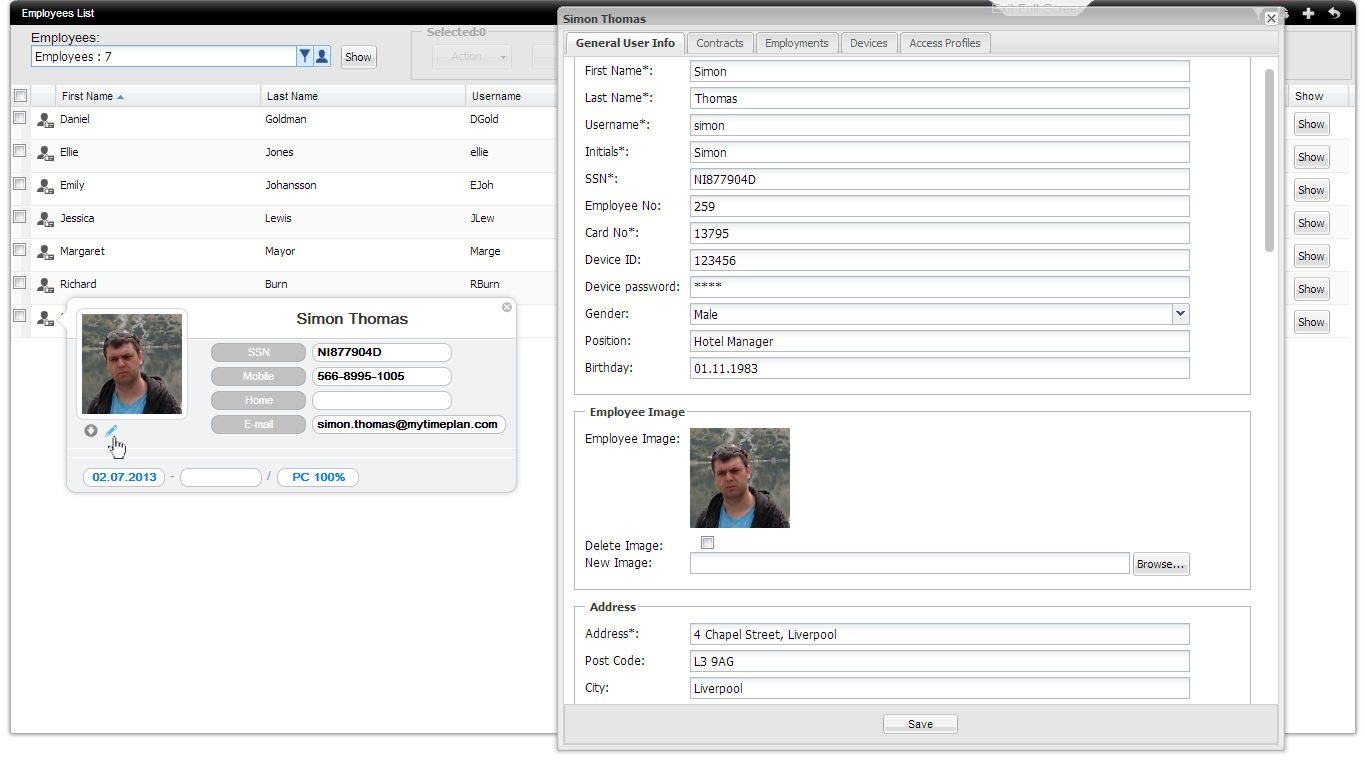 |
How to lay off employee
There are two ways to lay off an employee from your company.
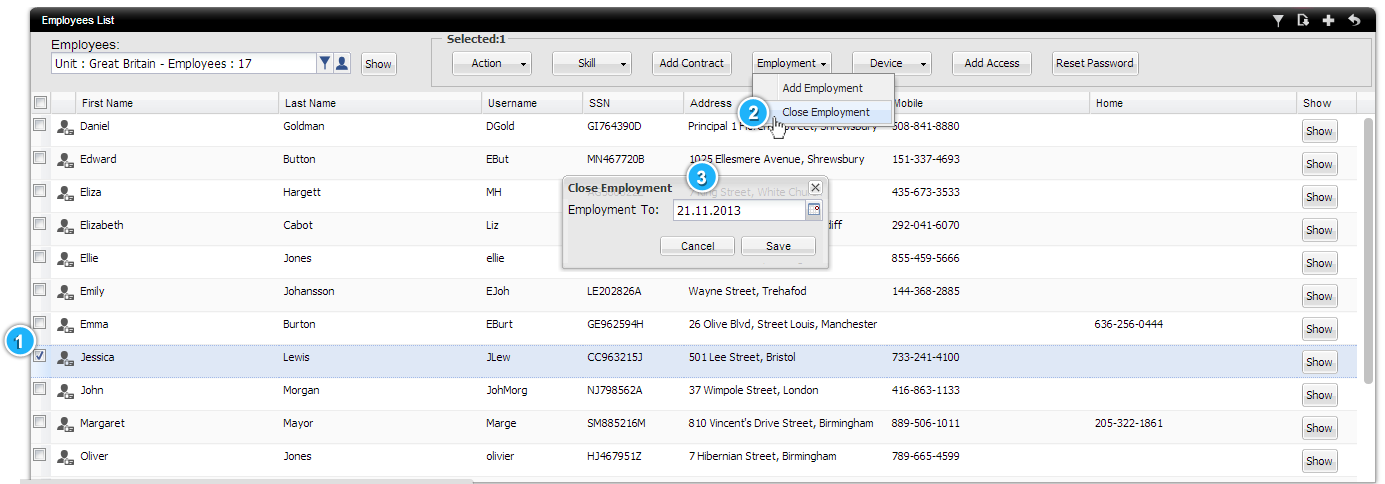 |
|
2. By editing employee’s employment data in its profile
Go to specific employee profile, then display the Employments tab, and click on the edit employment button. Enter an end date to close an employment. 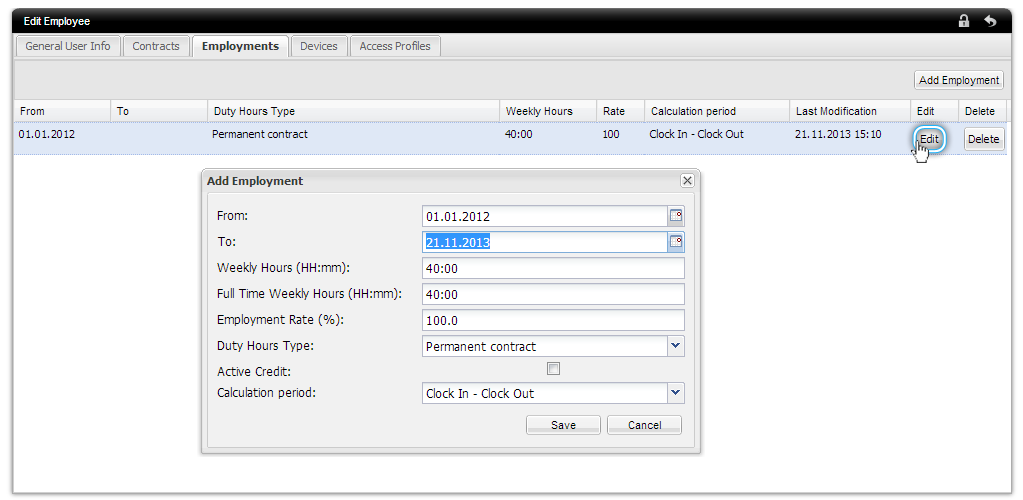 |

 click on the Employment quick button and choose Close Employment option.
click on the Employment quick button and choose Close Employment option.