The Group Report Toolbar |
Icons of the Group Reports toolbar
|
Add Group Report
Click on Add Group Report icon to add new Group Report. 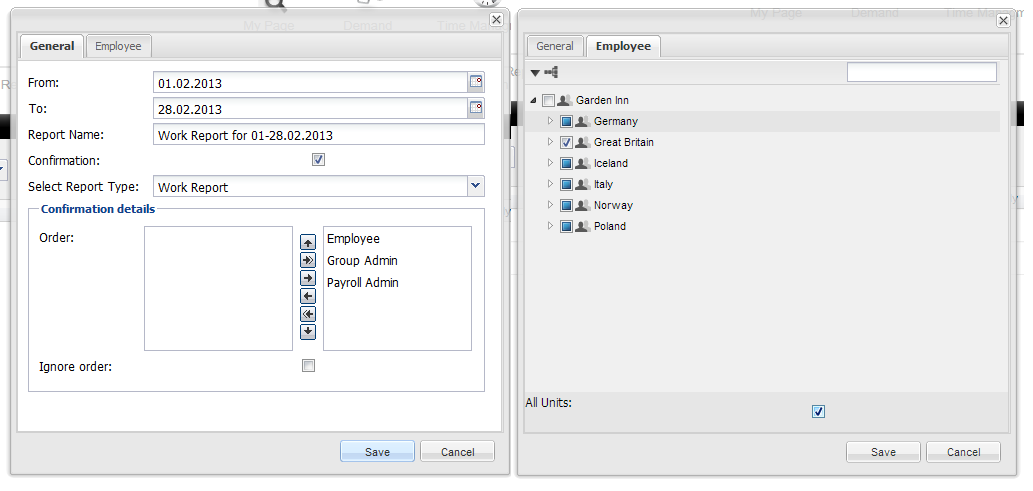 |
|
The Add Group Report window is divided into two sections: General and Employee
GENERAL – set up here time period, name of your repor, choose report type, and confirmation details.
From-To – Choose the time period for which you want to generate a report. Report Name – name of your report Confirmation – marking this option will require your employees to confirm the report Select Report Type – you can specify the type of report you want to generate, such as work report
Confirmation details: Order – click here to set up the ordered queue of confirmation which is based on a specified priority assigned to the employee, group admin and payroll admin when it is added to the queue. Person with the highest priority is always kept at the top of the queue. Ignore Order – mark this field if the order queue of confirmation is not required.
EMPLOYEE – choose here the department for which you want to generate report.
Organizational Tree – in tree diagram choose department for which you want to generate report. All Units – your Group Report will contain selected employees in all departments they work. It is useful when an employee works in more then one department. |
