Workplace view
Workplace view is feature that helps to graphically present projects and employees working in them.
To create new workplace view click “+” icon. You will see setting window where you can set your workplace view.
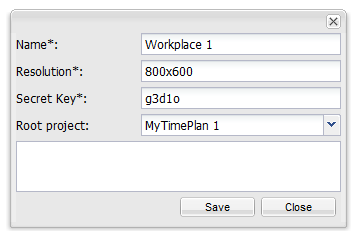
- Name – choose name for new workplace view.
- Resolution – set workspace size where you can place project windows.
- Secret Key – symbols at the end of link used to display view on other screens.
- Root Project – Project under which all changes will be made.
Configure Workplace
Workplace manu is hidden under icon in upper right corner of configure window.
Menu contains 3 sections:
- General
- Available Employees
- Available Projects
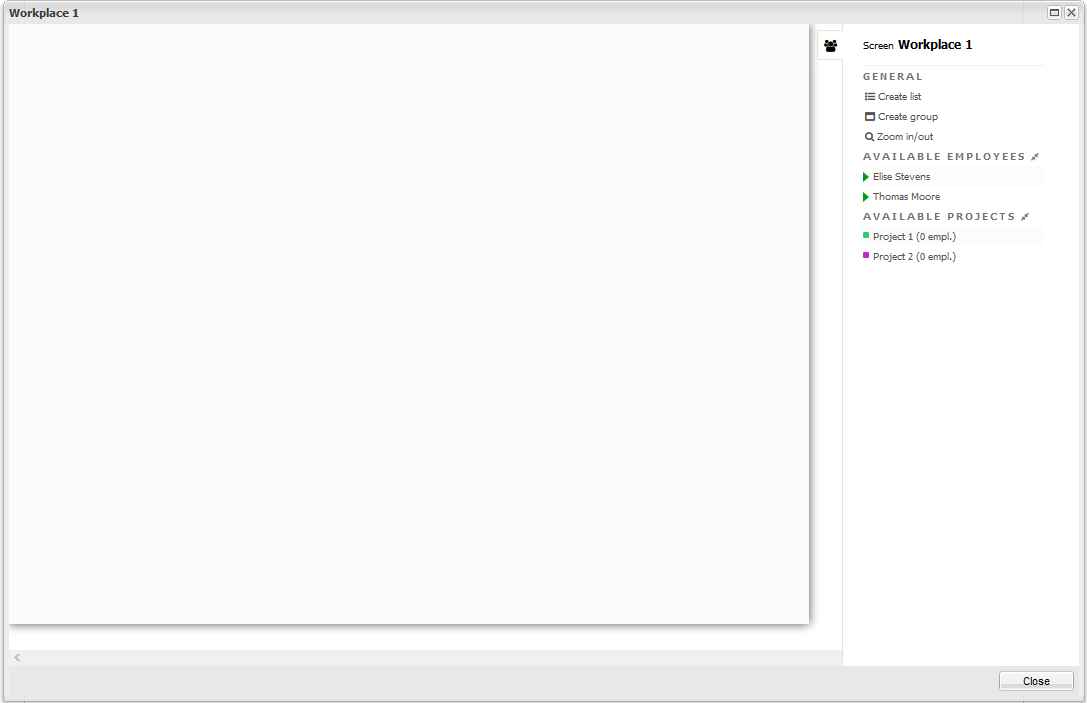
General
To create new list or group click on meu element and move mouse cursor to the workspace.
- create list – creates new project window.
- Create group – creates window where you can group project with the same trait.
- Zoom in/out – change workspace size to fit on your screen.
Available Employees
This section contains list of employees that are connected to Root project and its subprojects.
Meaning of icons by employees’ names:
| Icon |
Description |
 |
No shift today or shift passed. |
 |
Shift today. |
 |
Shift in less than half hour. |
 |
Present (employee clocked in). |
 |
Late. |
 |
Late more than 15 minutes. |
 |
Late more than half an hour. |
Available Projects
Here you can find list of all not yet used subprojects of root project. Clik on project and move it to place where you want to drop it, then click again. If you want to remove project from workspace, click on icon in upper right corner of project.
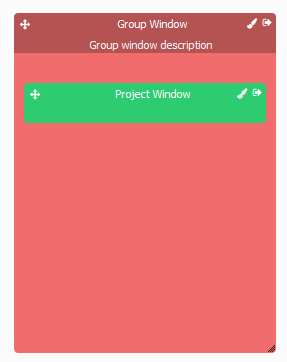
When you do it, popup window will appear where you can choose:
- only remove project from screen (“only hide” option)
- clear project from employees that are assigned to it (hide & remove).
|