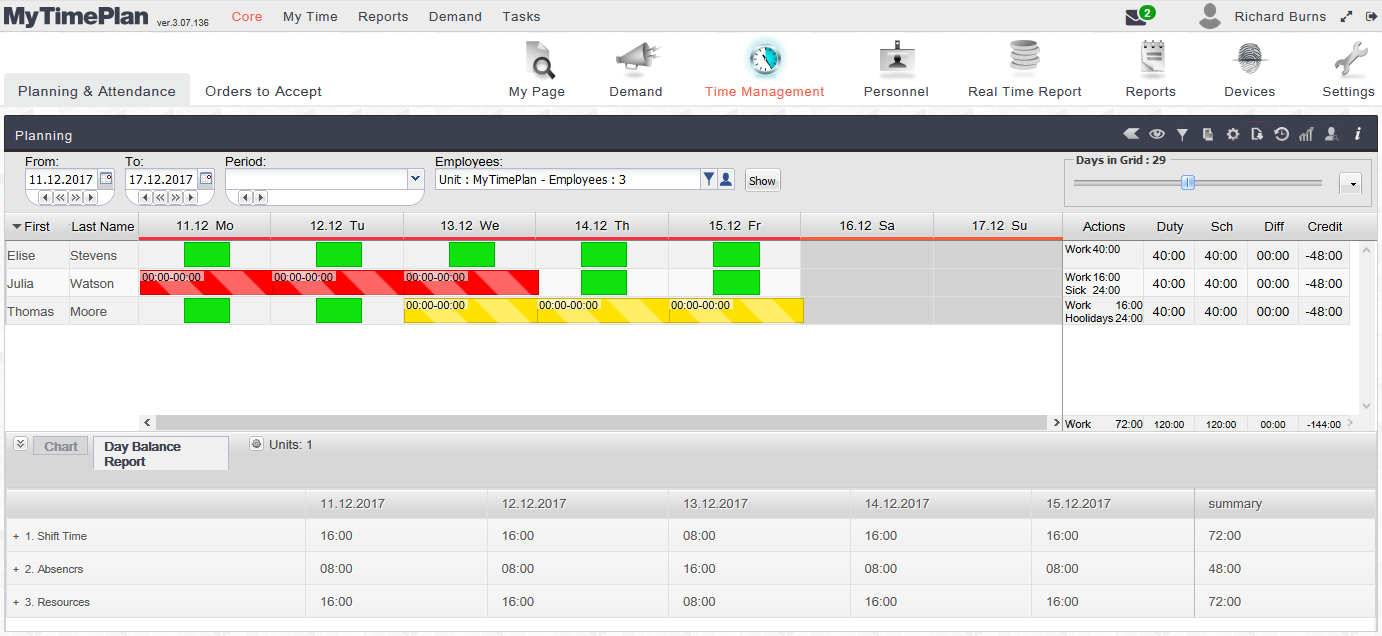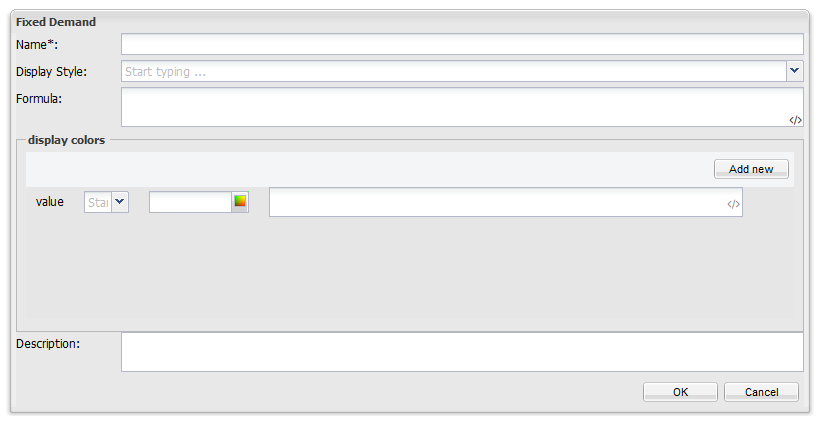Day Balance ReportDay Balance report is tool created to view statistics about employees schedule. It is located on the same field as demand chart.
SettingsTo create Day Balance report go to Reports -> Reports -> “Day Balance Report” Tab and tap “+” icon. At “Rows” tab you can set which data will be displayed in report.
Name – type name for row Display Style – choose if data should be displayed as time or as decimal number Formula – You can choose predefined formulas or created markers – Absences – Sum of shift time that is counted as schedule but not as staffing – Duty minus absences – Sum of duty deducted by not staffing shift time – Staffed – Sum of shift time that is counted as staffing – Min Demand – Minimum demand set in fixed staffing – Max Demand -Maximum demand set in fixed staffing – Fixed Demand -Planned tasks for displayed unit – Shift Time – Time of all shifts actions that have marked in its settings: “Count as Schedule” – Attendances Time – Sum of attendances – Employees Count – Sum of employees in displayed unit Display colors – You can set color for displayed data depending on value of data
|