Shortcuts. Make it easier! |
Change window size
Changing the size of the schedule window allows for greater flexibility when working with MyTimePlan, as well as making it easier to work with your computer. |
Press Hide/Show Button
In the top right corner of the MyTimePlan App, under the Main Menu, you will see the Hide button. Press the Hide button to make the window fill the entire screen without the Main Menu Toolbar. To return, press the Show Button to return to the maximised window. |
Drag the window borders to resize it
To resize a window, move your cursor to a point at the bottom of the schedule’s border. When the cursor changes to a two-headed arrow, drag the border to shrink or enlarge the window. |
Moving Employee Names on the Employee List
Click the employee’s name and drag and drop it to your preferred place on the employee list. |
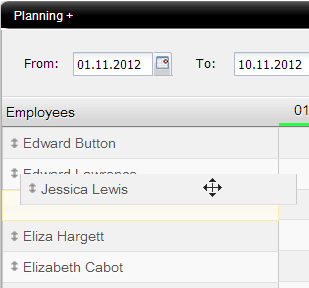 |
Sort Shifts by Time
By clicking on the date of any day in the schedule, you can sort the employees in order of time to see who started their shift the earliest that day. |
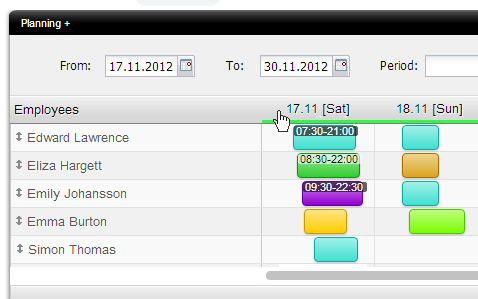 |
