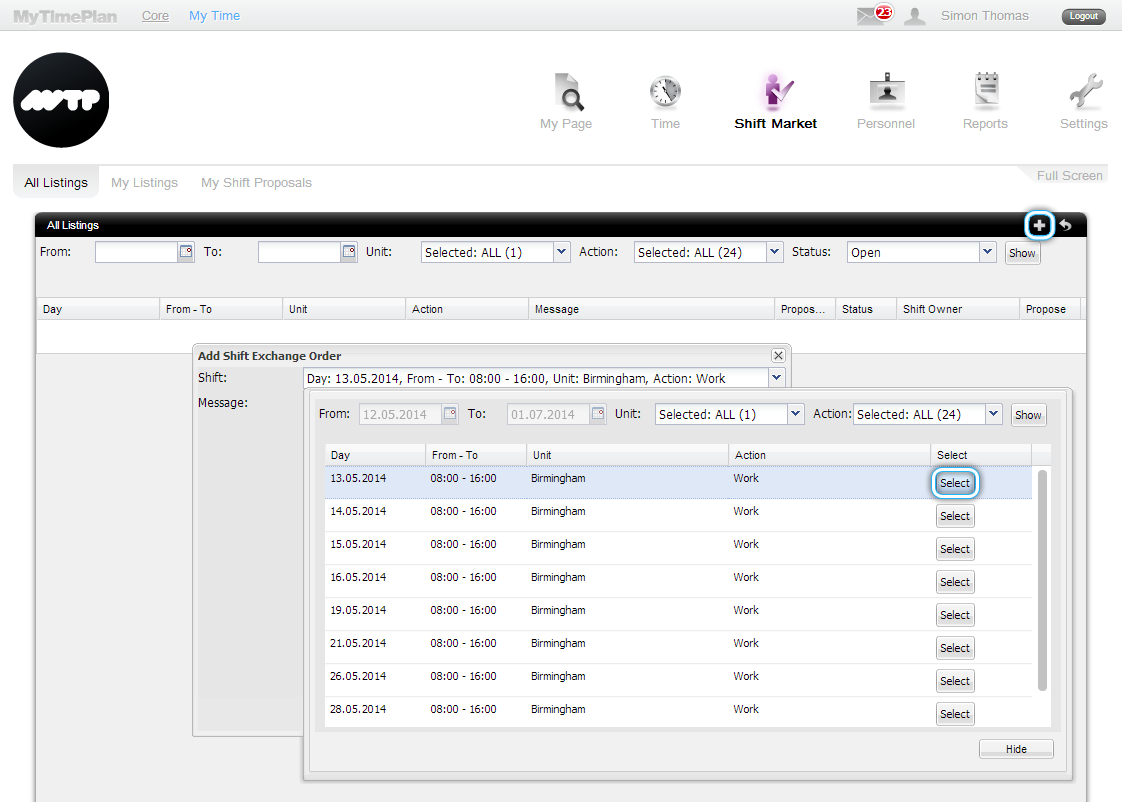Shift MarketEmployees can swap shifts amongst themselves, provided they both are qualified workers of the same department and do not break any rule you have set up for planning the company schedule. You always have to confirm the employees’ shift exchange request. First, the employee adds the Shift Exchange Order, and then his/her co-workers can propose a Shift for Exchange. The process of swapping have to be confirmed by the owner of the shift for exchange who accepts the most suitable offer and the group admin who confirms the employees’ shift exchange. 1. The employee adds the Shift Exchange Order
|
| 2. The co-worker propose a Shift for Exchange |
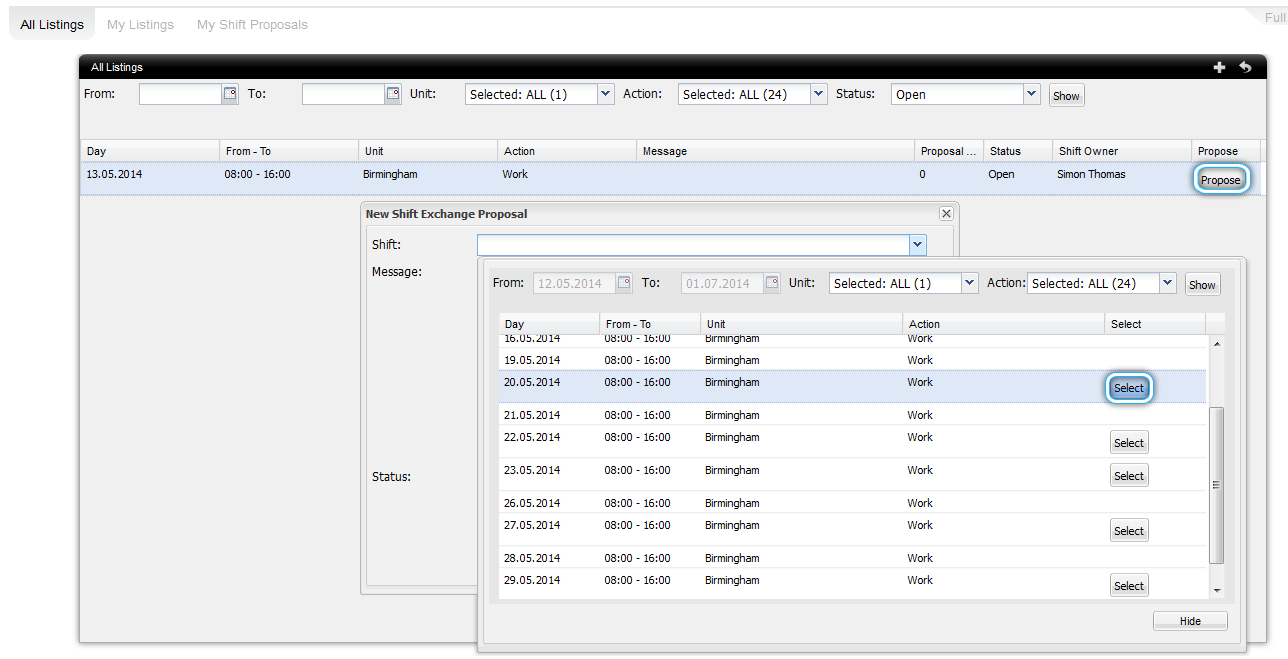
| 3. The employee accepts the Shift Exchange Proposal |

4. The Group Admin confirms the Shift Exchange
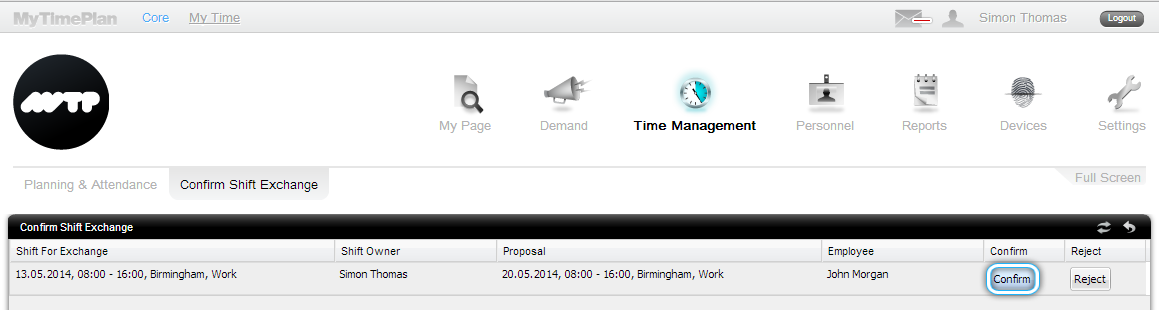 |
NotificationEasier communication between you and your employees. You can get the notifications about changes in the employee’ extra fields. Add a new custom filed to the Employee Profile page 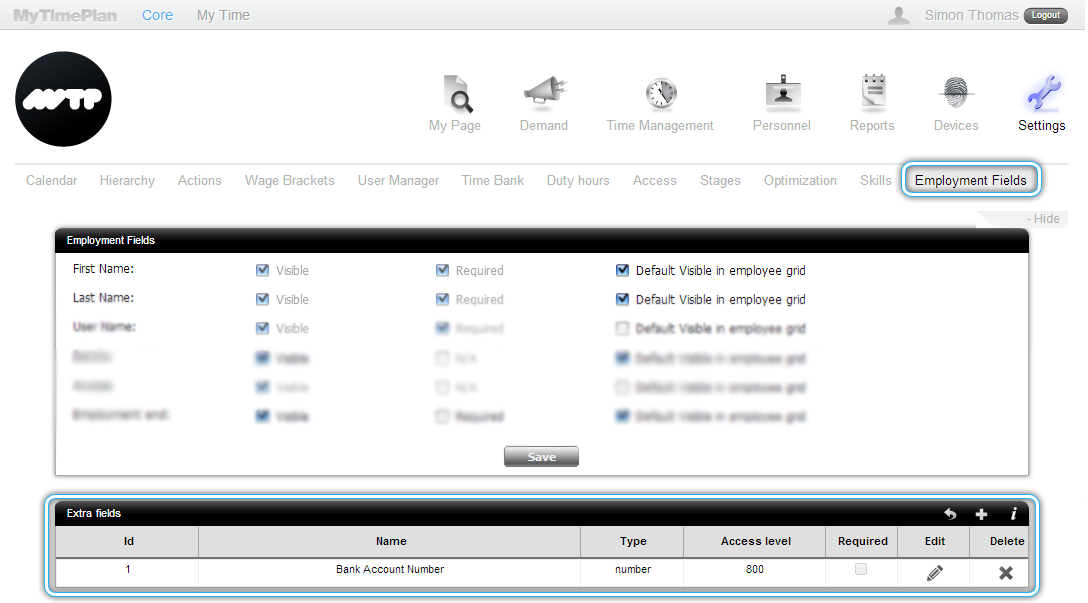 |
| Tick the checkbox to activate the notification |
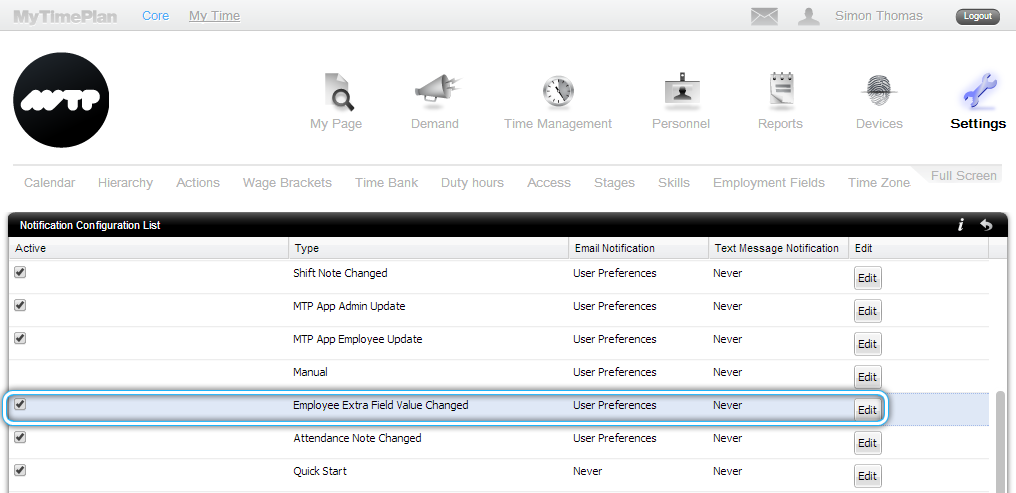
| You and your employee will receive a notification about changes |
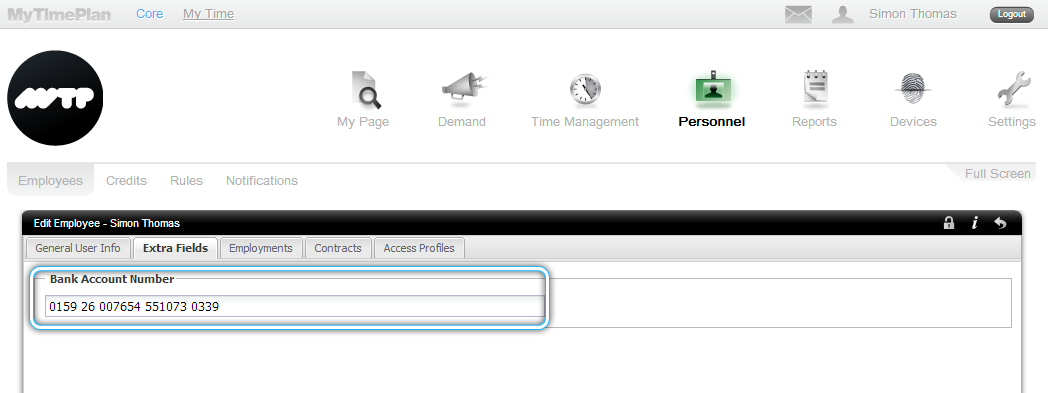
On your Notification Page in the MyTimePlan system
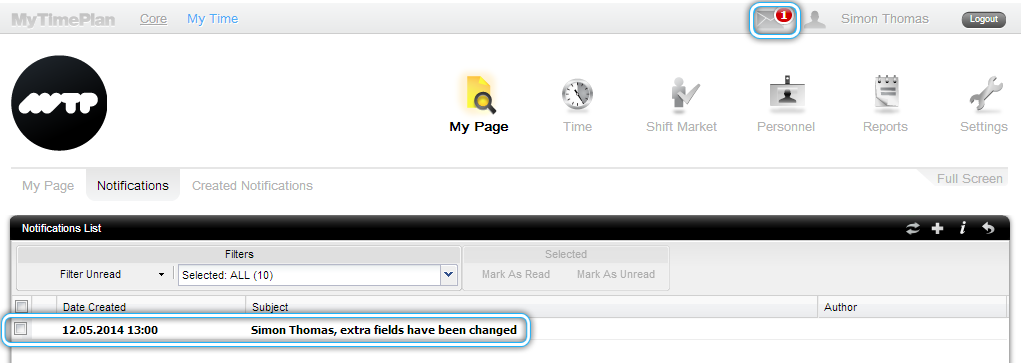
On your mailbox as an email notification
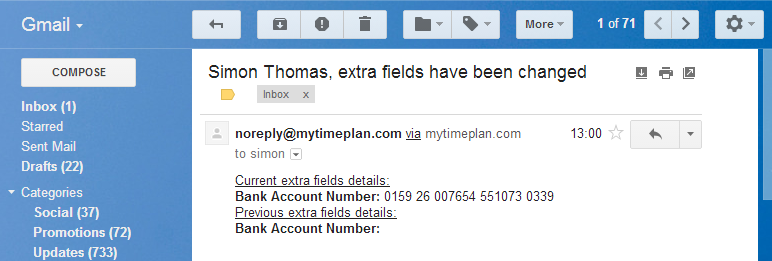
The Shift Tooltip – Accumulated Hours
|
| There are three columns: 1 – This shift – the value (in days or hours) of the Time Bank which shows how many hours the specific shift is producing 2 – Selected Date– the amount of holiday hours that the individual has planned up to that day e.g. the number of accumulated balance of the Time Bank on 16.05.2014 is 27:00 3 – Accumulated Hours – the balance of total hours that the individual is left with after a shift has been either planned or taken |
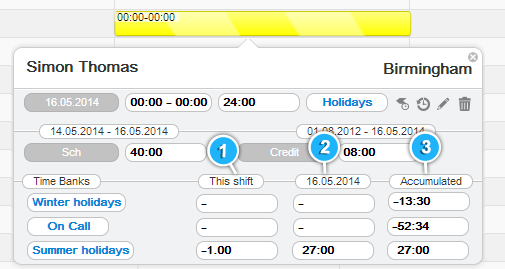 |
Export your employees’ credits to Excel or PDFYou can export your employees’ credits to printable PDF or editable Excel spreadsheets. Do it by clicking on the Export List icon. In the Advanced Settings window choose orientation (landscape or portrait) and format report type (xlsx or pdf), then select on the left column what data would you like to see on your exported list and move it to right column. Click the Generate button when you are done. 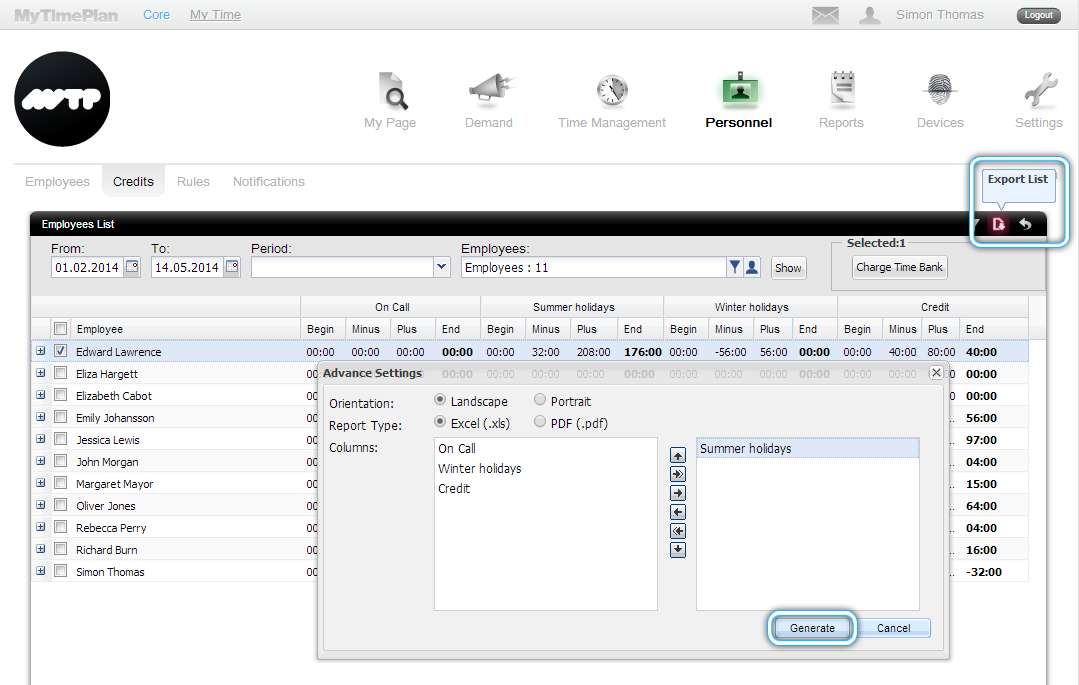 |
For example, the employees’ credits in Excel will look like that
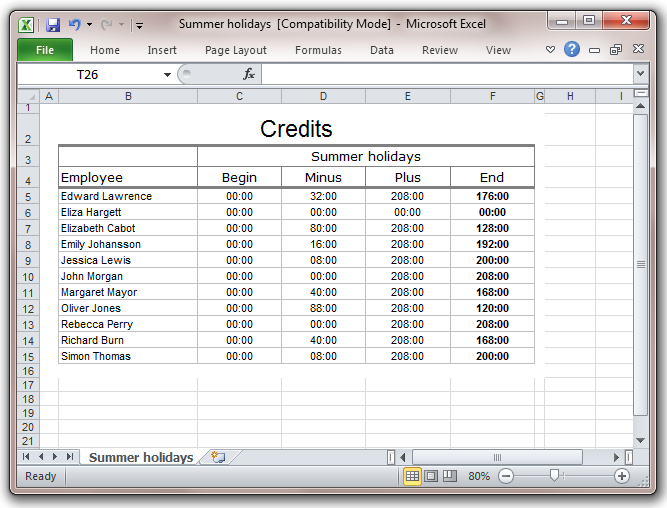 |
Get the New MyTimePlan Mobile App
MyTimePlan Mobile is an easy-to-use app that enables you to Clock In/Out to work by your phone, export your schedule to phone calendar, and receive the notifications from the mytimeplane.com system |
Key features:
Download either on the App Store or the Google Play |
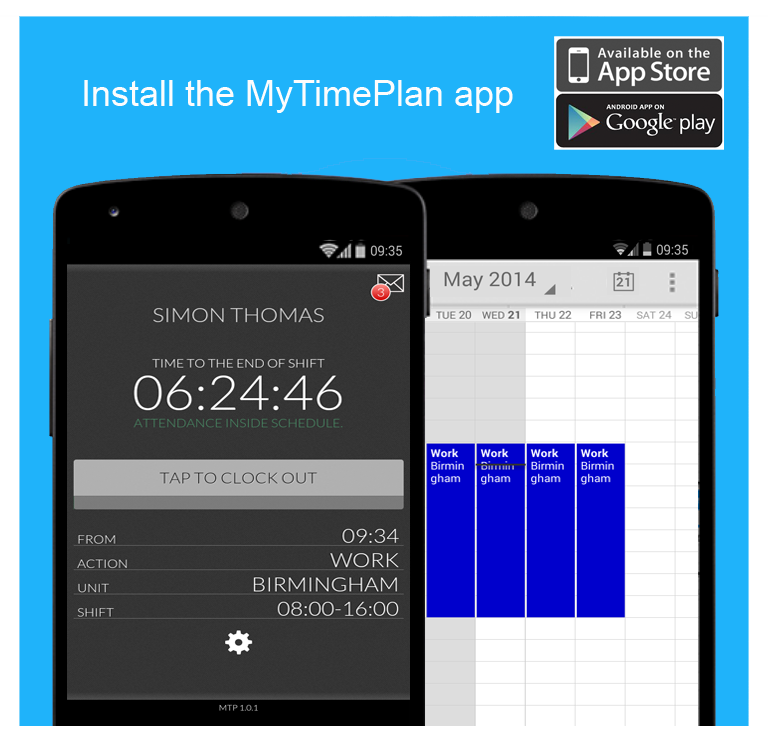 |
| You can find out more about MyTimePlan. We are happy to hear from our users – chat to us on Facebook, or Twitter.
Have fun using MyTimePlan! The MyTimePlan Team |