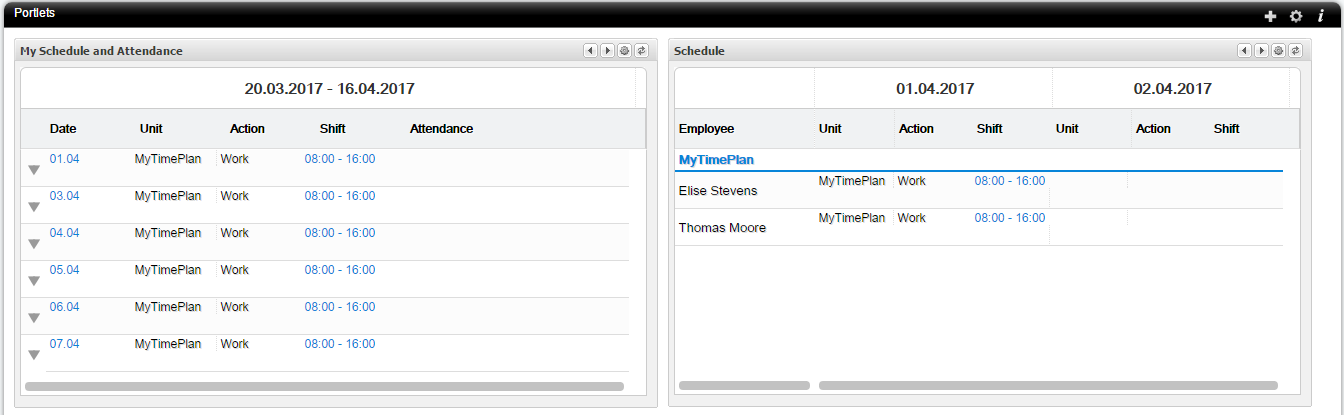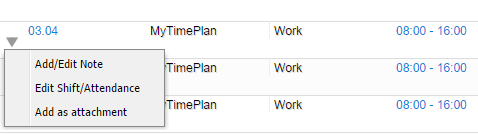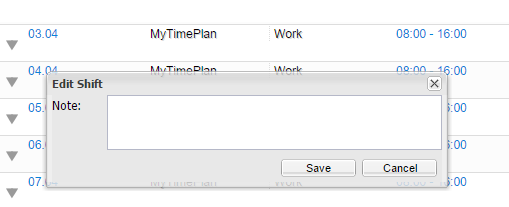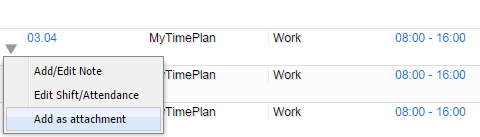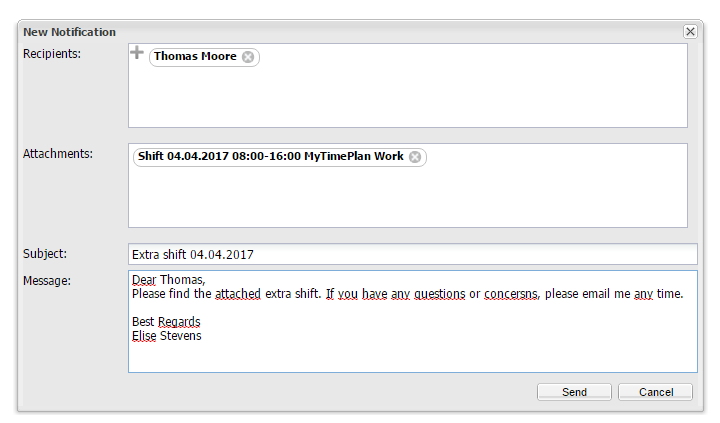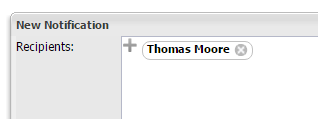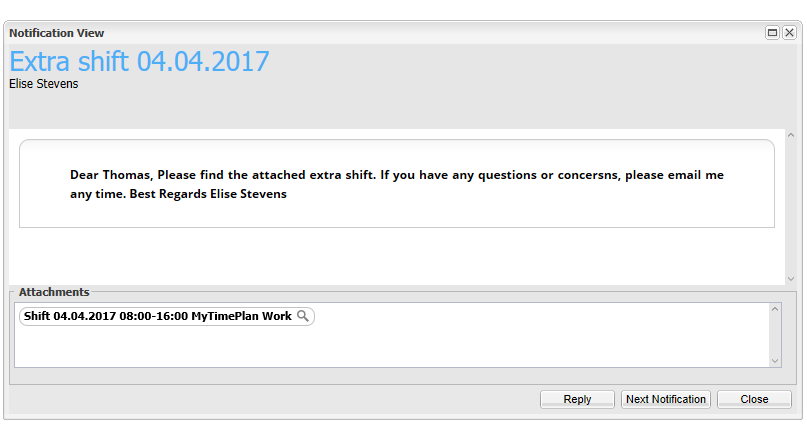PortletsMy Page shows you information about your and your co-workers’ schedule and attendances. It could prove to be your favourite source of information about your schedule. Also, you can add/edit shift or attendance note and sent message with attached shift or attendance to your manager or co-workers. You can customise your Page to your own preferences. It’s up to you what schedule you want to see on the MyPage. |
Add/edit your shift or attendanceYou can add/edit shift, attendance or note by clicking on the arrow icon: |
Attach shift or attendance to your messageYou can attach shift or attendance to your message by clicking on the arrow icon and selecting Add As attachment |
| There have been already added your shift as attachment. Choose the message recipients by clicking on the “plus” icon. |
| Add subject and content of your message. Click on the Send button when you are ready.
The employee to who you sent message will see this message on its Notifications List |
See attached shift on the Planning & Attendance
Click on the loupe icon will bring you to the Planning & Attendance view. In this way you can quickly check your schedule. 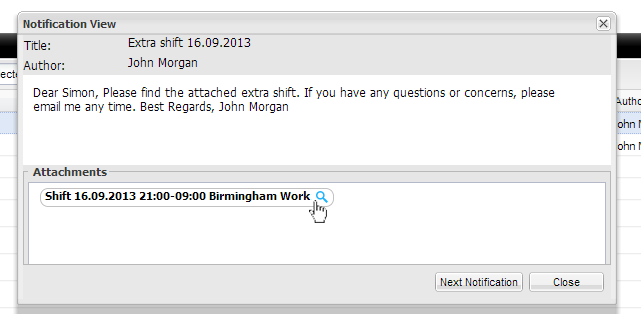 |
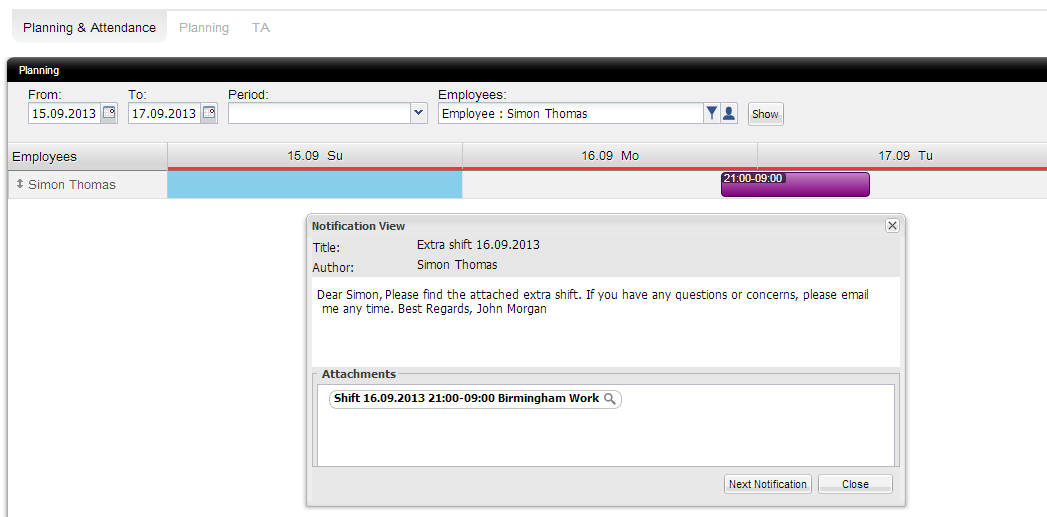 |