Time Management – Planning View 
The Time Management Tab shows a table and chart of your company’s staffing demand. You can check here, the full schedule of all your employees. You can view, edit, add and delete shifts, add attendance as needed, and keep useful notes. Each shift can be colour-coded, letting you know at a glance who is doing what at any time. Time Management View contains a lot of helpful options which make the planning process easier.
The Planning View is divided into 4 parts.
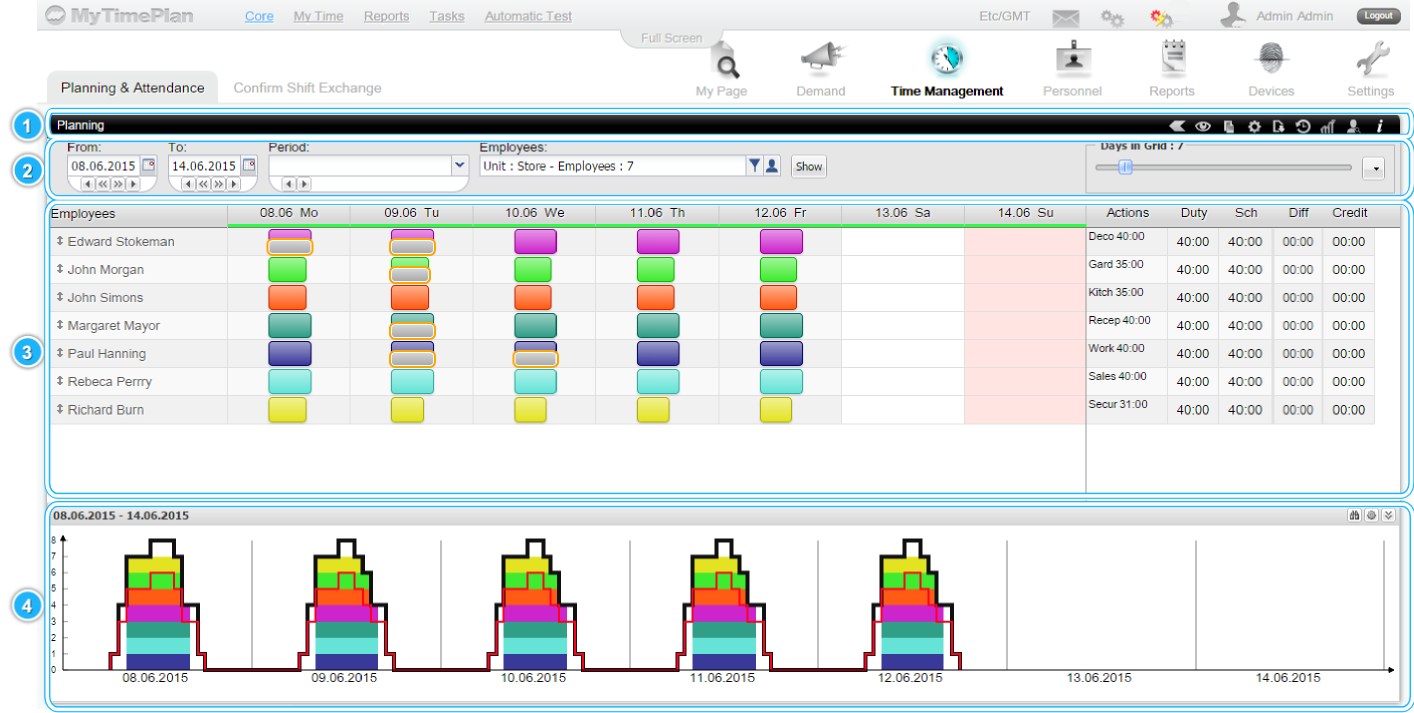
1. The Schedule View Toolbar
Schedule view toolbar contains icons with options that apply to the schedule. From the schedule view toolbar, you can select how you want the schedule to appear. This menu contains icons: click a day, filter, copy, settings, reports, revert,order optimization and find employee.
…Read more…
2. The Schedule Filtering Toolbar
The schedule filtering toolbar appears directly under the Schedule View Toolbar. This toolbar allows you to choose part of employees you want to review in selected period of time. You can also change number of days that are displayed on your screen at the same time.
…Read more…
3. The Schedule
In the main part of the Time Management screen is the schedule view. It allows you to check schedules of your employees. You can view, edit, add and delete shifts or attendances and keep useful notes about them. It displays values you previously chose in the schedule filtering toolbar.
…Read more…
4. The Chart
The Chart for staffing and demand displays how many people should perform an action at specified time. On the left axis you have staff numbers, and on top, the hours of the day.
…Read more…
|

